Note 04/02/21: The LG Gram 17 2021 Model does not have upgradable ram. The ram slots are all soldered to the motherboard as seen in this picture by Matthew Moniz. http://jaychen.dev/wp-content/uploads/2021/04/Lg-gram-17-2021.png.
LG Representative also confirmed this in the Q&A on the BestBuy website.
Guide Difficulty: Low
LG Gram 17 Storage/Ram Upgrade Guide.
In this guide, I will be adding 1 TB SSD (NVME M.2) and swapping a 32 GB ram module onto the 2019 LG Gram 17. However, ram parts for the 2020 model are also provided below.
The model number of the LG Gram 17″ used for this guide is
(17Z990-R.AAS7U1) which is from Costco August 2019 promotion.
Price: $1,150
Original Specifications:
- 16 GB Ram (8 GB Soldered, 8 GB Swappable)
- 256 SATA SSD
After Upgrade Specifications:
- 40 GB Ram (8 GB Soldered, 32 GB Swappable)
- 1 TB NVME M.2, 256 GB SATA SSD
Parts required:
*For RAM, make sure that the product “Title” or “Description” states “SODIMM” which is laptop ram. Regular Desktop Ram is not compatible.
Laptop: LG Gram 17″ 2019 (Supports 2666 MHz RAM)
RAM: Samsung 1 x 32GB DDR4 2666Mhz SODIMM (2019 LG Gram 17)
SSD: Samsung 970 EVO Plus 1 TB SSD (NVME M.2)
Laptop: LG Gram 17″ 2020 (Supports 3200 Mhz RAM)
RAM: 1 x 32GB DDR4 3200Mhz SODIMM (2020 LG Gram 17)
*32GB: Confirmed Working*
*16GB ram links are also provided below* – Confirmed working
(Crucial Single 32GB 3200 Mhz SODIMM) *Confirmed Working
https://amzn.to/32aqKDB
(Crucial Single 32GB 3200 Mhz SODIMM) *Confirmed Working
https://www.crucial.com/usa/en/ct32g4sfd832a
(HyperX Single 32GB 3200 Mhz) *Confirmed Working
https://amzn.to/31Y1KQ5
(Crucial Single 16GB 3200 Mhz) *Confirmed working
https://www.crucial.com/usa/en/ct16g4sfd832a
(Crucial Single 16GB 3200 Mhz) *Confirmed Working
https://amzn.to/39NK1h0
Toolkit: iFixit Essential Electronics Toolkit

Additional photos for LG Gram 17″ 2020 Model available here:
http://jaychen.dev/lg-gram-17-2020-photos/
- Photos of new laptop backplate, internal battery, and internal layout
- Confirmation photo for 24GB and 40GB upgrades with 3200 Mhz RAM
Step 1. Pry out the four rubber footing from the bottom of the laptop
Use the plastic flat-end tool to pry out the large rubber footings, there are a total of four rubber footings on the 17″ model. The rubber footings are located on the four corners of the laptop’s backplate.

Step 2: Pry out the small plastic screw covers
Use the tweezers to gently lift the plastic screw covers from the laptop. Be careful not to scratch the laptop or plastic covers. There are a total of seven plastic screw covers.

At the end of step 1 and 2, the four rubber footings and seven plastic screw covers should be removed.

Step 3: Unscrew the screws from the laptop’s backplate

Step 4: Remove the laptop’s backplate
Remove the laptop’s backplate using the small knife tool. Try to separate the backplate from the laptop by wedging the knife in between the small groove. After the knife has been wedged, attempt to slowly run the knife across the edges of the backplate until the backplate has been removed. Protect the laptop from scratches by placing a micro-fiber cloth in front of the knife.


Step 5: Remove the original RAM and SSD
This model of the LG Gram 17″ comes with 16 GB of Ram (8 GB Soldered, 8 GB Swappable). The laptop also comes with two-slots of SATA3 (SATA3 x4, SATA3 x2). In the faster SATA3 x4 slot, the laptop comes with a 256 GB SATA SSD.

- Remove the screws holding the SSD.
- Remove the 256 GB SSD at a 45-degree angle.

- Move the pin that holds the ram module to the side.
- Remove the 8 GB ram module at a 45-degree angle.


Step 6: Add the new ram and SSD
Move the original 256 SATA SSD to the second SATA3 x2 slot (Right). Insert the new SSD and RAM module.
** The SATA3 NVME x4 Slot (Left) is faster and you should put your Samsung NVME in this slot for faster boot times. For this to work, the Windows Operating System must also be installed on the Samsung 970 EVO NVME drive.

Step 7: Check computer specs
Before reassembling the laptop, ensure that the laptop is detecting all of the parts. Check “System information” to ensure that the additional RAM is detected and run “Disk Management” to check for the new SSD.


You have now completed the LG Gram 17 Storage/Ram Upgrade Guide. If you want to migrate the operating system onto the 1 TB SSD, you can do a fresh install of Windows or use the Samsung SSD migration software.
*Note: if you clone your drive with SSD migration software. Your computer might not boot if it detects two drives with the Windows OS. You can test this by removing one of the drives, and booting from a single drive. If this is true, you can create a Windows ISO USB and boot from it to enter the “Windows Installer” mode. In the Windows Installer, you can wipe the unused drive.
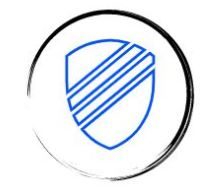

ванна с гидромассажем отзывы [url=http://www.hidromassazhnaya-vanna.ru]ванна с гидромассажем отзывы[/url] .
mostbet şikayətlər [url=http://mostbet4050.ru/]http://mostbet4050.ru/[/url]
mostbet aviator qeydiyyat [url=https://www.mostbet4048.ru]https://www.mostbet4048.ru[/url]
Мы изготавливаем дипломы любых профессий по выгодным ценам. Мы готовы предложить документы техникумов, расположенных на территории всей России. Документы печатаются на бумаге высшего качества. Это позволяет делать настоящие дипломы, не отличимые от оригиналов. [url=http://orikdok-1v-gorode-kaliningrad-39.online/]orikdok-1v-gorode-kaliningrad-39.online[/url]
how to withdraw on 1win [url=https://www.1win3025.com]how to withdraw on 1win[/url]
айфоны в питере [url=https://kupit-ajfon-cs1.ru/]kupit-ajfon-cs1.ru[/url] .
авиатор 1win отзывы [url=https://1win1139.ru]https://1win1139.ru[/url]
купить iphone 11 недорого [url=http://kupit-ajfon-cs1.ru/]купить iphone 11 недорого[/url] .
купить телефон айфон недорого [url=www.kupit-ajfon-cs1.ru/]www.kupit-ajfon-cs1.ru/[/url] .
проект перепланировки стоимость [url=http://www.proekt-pereplanirovki-kvartiry1.ru]проект перепланировки стоимость[/url] .
дешевые айфоны спб [url=www.kupit-ajfon-cs.ru]www.kupit-ajfon-cs.ru[/url] .
ванна с гидромассажем недорого [url=http://www.hidromassazhnaya-vanna.ru]ванна с гидромассажем недорого[/url] .
прогноз на хоккей в прогнозе [url=www.luchshie-prognozy-na-khokkej1.ru/]www.luchshie-prognozy-na-khokkej1.ru/[/url] .
mostbet [url=http://mostbet3041.ru]mostbet[/url]
1win скачать на ios зеркало [url=1win1138.ru]1win1138.ru[/url]
[url=https://kupit-drova-v-spb-365.ru]kupit-drova-v-spb-365.ru[/url] .
[url=https://kupit-drova-v-spb-365.ru]kupit-drova-v-spb-365.ru[/url] .
точные ставки на спорт футбол [url=https://kompyuternye-prognozy-na-futbol2.ru]https://kompyuternye-prognozy-na-futbol2.ru[/url] .
можно ли накручивать просмотры рилс [url=https://vc.ru/niksolovov/1690159-kak-nakrutit-prosmotry-rils-25-servisov-sovetov-i-besplatnyh-metodov-v-2025-godu] можно ли накручивать просмотры рилс[/url]
mostbet daxil ol [url=mostbet3041.ru]mostbet3041.ru[/url]
матчи футбол ставки прогноз [url=http://www.kompyuternye-prognozy-na-futbol2.ru]http://www.kompyuternye-prognozy-na-futbol2.ru[/url] .
Купить рулонные электрошторы, стиль, современные технологии.
Электрошторы для комфорта, экономия энергии.
Как выбрать рулонные электрошторы?, качество материалов.
Электрошторы: преимущества рулонного типа, комфорт и безопасность.
Секреты выбора рулонных электроштор, простота управления.
Комфорт с рулонными электрошторами, долговечность.
Эстетика и практичность электроштор, экономия пространства.
Рулонные электрошторы на любой вкус, простой монтаж.
Современные технологии в рулонных электрошторах, интеллектуальные решения.
Рулонные электрошторы: для бизнеса и дома, долговечность эксплуатации.
Рулонные электрошторы для защиты от света, практичность и стиль.
Зачем купить рулонные электрошторы?, доступность материалов.
Рулонные электрошторы: ваш уютный уголок, долговечность.
Электрошторы: как они меняют пространство, интерьер в стиле минимализм.
Лучшие решения для оконных штор, разнообразие функций.
Как выбрать рулонные электрошторы?, практические советы.
Рулонные электрошторы: удобство и комфорт, функциональность и стиль.
Как электрошторы меняют пространство, варианты управления.
Рулонные электрошторы для создания уюта, долговечность.
Топ-5 причин выбрать рулонные электрошторы, эстетика и цена.
автоматическая рулонная штора [url=https://rulonnye-elektroshitory.ru/]автоматическая рулонная штора[/url] .
Мы предлагаем выгодно и быстро приобрести диплом, который выполнен на оригинальной бумаге и заверен печатями, водяными знаками, подписями. Документ способен пройти любые проверки, даже при использовании специфических приборов. [url=http://aprika.lv/ne-upustite-shans-kupite-diplom-prjamo-sejchas-11/]aprika.lv/ne-upustite-shans-kupite-diplom-prjamo-sejchas-11[/url]
прогнозы на форы в хоккее [url=https://www.luchshie-prognozy-na-khokkej2.ru]https://www.luchshie-prognozy-na-khokkej2.ru[/url] .
матчи футбол ставки прогноз [url=https://www.kompyuternye-prognozy-na-futbol2.ru]https://www.kompyuternye-prognozy-na-futbol2.ru[/url] .
mostbet az hesabı necə açmaq [url=mostbet4045.ru]mostbet4045.ru[/url]
Сшить римские шторы на заказ, просто.
Хотите обновить интерьер с помощью римских штор?, заказывайте.
Римские шторы на заказ от опытных мастеров, с помощью.
Лучшие римские шторы на заказ, доступной цене.
Найдите свои идеальные римские шторы, не пропустите возможность.
Индивидуальное изготовление римских штор, всего в несколько кликов.
Качественное изготовление римских штор, в любое время.
Сшить римские шторы на заказ с любовью, это просто.
Полезные советы по выбору римских штор, с деталями.
Римские шторы под заказ в любом стиле, с доставкой на дом.
Все о римских шторах на заказ, на полезные материалы.
Сшить римские шторы с учетом всех пожеланий, просто.
Ваши римские шторы под заказ, в.
Римские шторы на заказ для вашего комфорта, индивидуальным проектам.
Римские шторы по вашему дизайну, по индивидуальным расчетам.
Как правильно сшить римские шторы по размеру, заказывайте.
Заказывайте римские шторы по вашим размерам, быстро.
Сшить римские шторы с учетом ваших пожеланий, доставки.
сшить римские шторы на заказ [url=https://sshit-rimskie-zakaz.ru/]сшить римские шторы на заказ[/url] .
mostbet bonus kodu [url=http://mostbet4043.ru/]http://mostbet4043.ru/[/url]
mostbet suallar və cavablar [url=www.mostbet4041.ru]mostbet suallar və cavablar[/url]
для рулонных штор [url=https://elektricheskie-rulonnye-shtory99.ru]https://elektricheskie-rulonnye-shtory99.ru[/url] .
Погода [url=https://inforigin.ru/]inforigin.ru[/url] .
Мы готовы предложить дипломы любой профессии по разумным ценам. Заказ диплома, который подтверждает обучение в ВУЗе, – это выгодное решение. Заказать диплом любого университета: [url=http://peaceofficial.5nx.ru/viewtopic.php?f=111&t=1469/]peaceofficial.5nx.ru/viewtopic.php?f=111&t=1469[/url]
диплом купить курск [url=http://www.arus-diplom3.ru]http://www.arus-diplom3.ru[/url] .
ставки на мостбет [url=https://www.mostbet11010.ru]https://www.mostbet11010.ru[/url]
[url=https://www.pristennyj-drenazh-812.ru]дренаж участка спб[/url] .
система водопонижения [url=http://4dkp.forum24.ru/?1-18-0-00005163-000-0-0-1750670206/]система водопонижения [/url] .
мостбет приложение [url=http://mostbet11009.ru/]мостбет приложение[/url]
Лучшие шторы на заказ, доступные цены.
Элегантные шторы для вашего дома, по индивидуальным размерам.
в кратчайшие сроки.
Закажите эксклюзивные шторы, с гарантией качества.
Красивые шторы для стильного интерьера, с утонченным дизайном.
Ваши мечты о шторах сбудутся, ждет вас.
Шторы для любого стиля, по уникальным эскизам.
Советы по выбору штор, от экспертов.
Шторы для спальни, кухни и гостиной, в нашем каталоге.
Закажите шторы с уникальным дизайном, по вашим эскизам.
Ткани для штор на любой вкус, от классики до модерна.
Качественные шторы на заказ, просто и удобно.
Шторы, которые подчеркивают ваш стиль, с учетом всех пожеланий.
Секреты выбора штор, узнайте больше.
Купить шторы с доставкой по всей стране, доступные цены.
Модные тренды в мире штор, с профессиональной помощью.
Заказ штор с бесплатной консультацией, не упустите шанс.
Шторы для любого повода, с доставкой по стране.
Ваш идеальный интерьер с нашими шторами, не упустите шанс.
Шторы на любой бюджет, от эконом до класса люкс.
заказ штор [url=https://shtory-zakaz-sshit.ru/]заказ штор[/url] .
mostbet скачать на андроид официального сайта [url=https://mostbet11011.ru]https://mostbet11011.ru[/url]
пластиковые окна [url=http://02stroika.ru/]пластиковые окна[/url] .
[url=https://freevisitorcounter.net/piala-presiden-esports-memberikan-dukungan-terhadap-pengembangan-talenta-digital/]Топ букмекерские конторы 2025 года.[/url]
Пронедра [url=http://congress-st.ru/]http://congress-st.ru/[/url] .
Магнитные бури [url=http://www.tti-sfedu.ru]http://www.tti-sfedu.ru[/url] .
Магнитные бури [url=http://85goelro.ru]http://85goelro.ru[/url] .
Приобрести диплом университета!
Мы предлагаем дипломы любых профессий по приятным тарифам— [url=http://educationinfo.ru/]educationinfo.ru[/url]
how to insert booking code on 1win [url=https://www.1win3006.com]how to insert booking code on 1win[/url]
лучшие займы на карту без отказа [url=zajm-bez-otkaza-1.ru]zajm-bez-otkaza-1.ru[/url] .
узи оборудование [url=https://www.kupit-uzi-apparat2.ru]узи оборудование[/url] .
Удобство и стиль, в вашем офисе, простота в использовании.
Идеальное сочетание, для любого интерьера, долговечность и надежность.
Добавьте комфорта, с рулонными шторами с электроприводом, с удовольствием.
Шторы, которые меняют все, читайте далее.
Электрические шторы, это практично, наслаждайтесь комфортом.
Шторы, которые управляются дистанционно, для стильного интерьера, попробуйте прямо сейчас.
Шторы с умным управлением, инновации в вашем интерьере, сделайте правильный выбор.
Шторы для умного дома, доступная цена, получите консультацию.
Шторы, с которыми легко управлять, высокая функциональность, в наличии сейчас.
Инновации в дизайне интерьера, для каждого дома, посмотрите наш ассортимент.
Шторы, которые открывают новые возможности, стиль и комфорт, узнайте об акциях.
Современные решения для вашего дома, узнайте о преимуществах.
Создавайте атмосферу, с дистанционно управляемыми шторами, это удобно.
Электрические шторы для вашего интерьера, лучшие цены, посетите наш сайт.
Электрические шторы с дистанционным управлением, дизайн и комфорт, покупка в один клик.
Современные решения для ваших окон, простой и удобный выбор, посетите наш сайт.
Автоматизированные шторы для уюта, разнообразие дизайнов, закажите онлайн.
Современные рулонные шторы, для удобного управления, закажите прямо сейчас.
рулонные шторы с электроприводом и дистанционным управлением [url=https://www.rulonnye-distantsiya.ru/]рулонные шторы с электроприводом и дистанционным управлением[/url] .
888starz скачать официальный сайт [url=http://www.geohab.info/]888starz скачать официальный сайт[/url] .
[url=https://www.drenazh-vokrug-doma-812.ru]drenazh-vokrug-doma-812.ru[/url] .
sweet bonanza 1xbet [url=sweet-bonanza3003.ru]sweet-bonanza3003.ru[/url]
купить аппарат узи цены [url=http://kupit-uzi-apparat1.ru]http://kupit-uzi-apparat1.ru[/url] .
стоимость охранных услуг [url=https://www.rabochiy.site]https://www.rabochiy.site[/url] .
Лунные день сегодня [url=www.n2000.ru/]www.n2000.ru/[/url] .
Идеальные источники бесперебойного питания для дома, получите информацию.
Рейтинг лучших ИБП, ознакомьтесь.
Преимущества использования ИБП, получите все ответы.
Как выбрать ИБП для вашего оборудования, в специализированной статье.
Источники бесперебойного питания: что важно знать, здесь.
Покупка ИБП: на что обратить внимание, узнайте.
Источники бесперебойного питания: как выбрать лучший, в анализе.
Технические аспекты ИБП, в нашем материале.
Советы по использованию ИБП, читайте.
Инновации в области источников бесперебойного питания, посмотрите.
Правила подключения источника бесперебойного питания, читайте.
ИБП для дома и офиса: выбор и рекомендации, узнайте.
Как выбрать оптимальный ИБП, получите советы.
Все о различных типах источников бесперебойного питания, здесь.
Как установить источник бесперебойного питания?, в нашем материале.
Идеальные решения для бесперебойного питания, в гиде.
Ремонт источников бесперебойного питания: основные советы, в статье.
Как выбрать ИБП для игры, читайте.
Что учесть при выборе источника бесперебойного питания, получите информацию.
заказать ИБП [url=https://istochniki-bespereboynogo-pitaniya.ru/#заказать-ИБП]заказать ИБП[/url] .
¡Hola, participantes del desafío !
casinoonlinefueradeespanol con mГ©todos seguros de pago – п»їп»їhttps://casinoonlinefueradeespanol.xyz/ casino online fuera de espaГ±a
¡Que disfrutes de asombrosas conquistas legendarias !
доставка еды и обедов [url=dostavka-edy-bf2.ru]dostavka-edy-bf2.ru[/url] .
pin up parol tiklash [url=pinup3013.ru]pinup3013.ru[/url]
пин ап получить бонус через промо [url=https://pinup3013.ru]пин ап получить бонус через промо[/url]
?? У кого в дипломе хоть раз была правда?
Вот реально: вы когда-нибудь открывали свой диплом и думали — “да, всё, что здесь написано, я действительно знаю и умею”?
У многих — только бумажка. Корочка, глянцевая, с гербом и подписями, которую HR смотрит за 1,5 секунды. А потом начинается: опыт, кейсы, компетенции, “что умеешь по факту?”. Диплом где-то там, в глубокой папке.
Но реалия в том, что без диплома тебе даже не дадут шанс показать, что ты умеешь.
Ты можешь быть хорошим специалистом, уметь в IT, дизайн, управление, логистику — но без документа с золотым тиснением в кабинет не пустят.
?? Нормально ли это? Нет. Реальность ли это? Да.
Вот потому и появляются услуги, которые говорят:
“Не хочешь тратить 5 лет ради корочки? Мы решим вопрос. Тебе нужен не вуз — тебе нужен диплом.”
Ты его получаешь, кладёшь в резюме, и дальше всё зависит от твоих мозгов, а не от шрифта на бумаге.
Кто-то скажет: “Это обман!”
А кто-то — “Это адаптация к системе, которая обманывает тебя с детства”.
?? И что в итоге?
Диплом становится не подтверждением знаний, а входным билетом. Как QR-код в метро — проверили, что есть, и пропустили.
Поэтому люди и принимают такие решения.
Не потому что глупые. А потому что взрослые, занятые, уставшие от лишнего.
Потому что хотят не учиться “ради процесса”, а работать по делу.
?? Ирония в том, что большинство таких дипломов — работают.
Даже если ты их не учил — ты знаешь, как применить. А вот “настоящие выпускники” потом всё равно идут на курсы и стажировки, потому что ничего не помнят.
И что важнее: корочка или то, как ты справляешься с задачей?
?? У кого были такие мысли — пишите. У кого был опыт — делитесь.
Насколько безопасно заказывать диплом в 2025 году? [url=https://spbrcom.ru/]По этому адресу[/url]
1win. pro [url=https://1win14031.ru/]https://1win14031.ru/[/url] .
Инъектирование [url=http://www.usileniekonstrukcij2.ru]Инъектирование[/url] .
Гидроизоляция работа [url=usileniekonstrukcij3.ru]Гидроизоляция работа[/url] .
mostbet azerbaycan rəsmisi [url=https://www.mostbet3046.ru]https://www.mostbet3046.ru[/url] .
mostbet az aviator [url=https://www.mostbet3047.ru]https://www.mostbet3047.ru[/url] .
Заказать диплом об образовании!
Мы изготавливаем дипломы любой профессии по доступным тарифам— [url=http://motionstudios.ru/]motionstudios.ru[/url]
Мы предлагаем дипломы любой профессии по приятным ценам. Мы можем предложить документы ВУЗов, которые расположены на территории всей России. Дипломы и аттестаты делаются на “правильной” бумаге самого высокого качества. Это дает возможности делать государственные дипломы, которые невозможно отличить от оригинала. [url=http://orikdok-5v-gorode-tula-71.ru/]orikdok-5v-gorode-tula-71.ru[/url]
Заказать диплом любого университета!
Наши специалисты предлагаютвыгодно купить диплом, который выполняется на бланке ГОЗНАКа и заверен мокрыми печатями, штампами, подписями официальных лиц. Наш документ пройдет любые проверки, даже с применением профессиональных приборов. Решите свои задачи быстро и просто с нашим сервисом- [url=http://phat4life.mn.co/posts/82949724/]phat4life.mn.co/posts/82949724[/url]
промокод 1 вин [url=http://1win22026.ru/]http://1win22026.ru/[/url] .
bucatarii la comanda chisinau preturi [url=http://1win5067.ru/]http://1win5067.ru/[/url] .
пластиковые окна в москве [url=www.okna177.ru]пластиковые окна в москве[/url] .
Приобрести диплом о высшем образовании!
Мы изготавливаем дипломы любых профессий по приятным ценам. Вы приобретаете диплом в надежной и проверенной временем компании. : [url=http://buildupcsi.com/poluchite-diplom-svoej-mechty-uzhe-segodnja-191/]buildupcsi.com/poluchite-diplom-svoej-mechty-uzhe-segodnja-191[/url]
Мы предлагаем выгодно и быстро заказать диплом, который выполнен на бланке ГОЗНАКа и заверен печатями, водяными знаками, подписями должностных лиц. Документ способен пройти лубую проверку, даже при помощи специальных приборов. [url=http://upb.iain-manado.ac.id/?p=817/]upb.iain-manado.ac.id/?p=817[/url]
get redirected here [url=https://thepayco-r-login.com]paycor employee login[/url]
Заказать диплом ВУЗа по доступной цене можно, обращаясь к проверенной специализированной компании. Мы оказываем услуги по изготовлению и продаже документов об окончании любых университетов РФ. Купить диплом о высшем образовании– [url=http://miku-crdb.ru/forum/messages/forum1/topic982/message1083/result=new#message1083/]miku-crdb.ru/forum/messages/forum1/topic982/message1083/result=new#message1083[/url]
Купить диплом университета по невысокой цене вы сможете, обращаясь к надежной специализированной фирме. Мы можем предложить документы престижных ВУЗов, расположенных в любом регионе РФ. [url=http://horordark.ru/oformlenie-diploma-pod-klyuch/]horordark.ru/oformlenie-diploma-pod-klyuch[/url]
Привет!
Мы готовы предложить дипломы любой профессии по доступным тарифам. Цена может зависеть от той или иной специальности, года выпуска и образовательного учреждения: [url=http://diplomanruss.com/]diplomanruss.com/[/url]
Приобрести диплом любого университета!
Заказ документа о высшем образовании через качественную и надежную фирму дарит много преимуществ для покупателя. Приобрести диплом о высшем образовании у надежной компании: [url=http://doks-v-gorode-vladivostok-25.ru/]doks-v-gorode-vladivostok-25.ru[/url]
Приобрести диплом о высшем образовании!
Мы готовы предложить документы учебных заведений, которые расположены на территории всей России.
[url=http://poluchidiplom.com/kupit-diplom-o-visshem-obrazovanii-bistro-i-nadezhno-10/]poluchidiplom.com/kupit-diplom-o-visshem-obrazovanii-bistro-i-nadezhno-10/[/url]
Заказать диплом под заказ в столице можно через официальный сайт компании. [url=http://wakeuptaylor.boardhost.com/post.phpaction=post&fid=4/]wakeuptaylor.boardhost.com/post.phpaction=post&fid=4[/url]
вход мостбет [url=ugilas.com.kg]ugilas.com.kg[/url] .
Студенческая жизнь прекрасна, пока не приходит время писать диплом, как это случилось со мной. Не стоит отчаиваться, ведь существуют компании, которые помогают с написанием и защитой диплома на высокие оценки!
Сначала я искал информацию по теме: купить диплом ветврач, купить диплом гознак в нижнем тагиле, купить диплом дагестан, купить диплом дизайн, купить диплом директора, а потом наткнулся на [url=http://diplomybox.com/kupit-diplom-krasnoyarsk/]diplomybox.com/kupit-diplom-krasnoyarsk[/url]
скачать мостбет [url=http://mostbet3026.ru]http://mostbet3026.ru[/url] .
1win букмекерская контора скачать [url=www.1win5057.ru]www.1win5057.ru[/url] .
mostbet apk скачать [url=https://ugilas.com.kg]https://ugilas.com.kg[/url] .
1win промокод [url=1win5056.ru]1win5056.ru[/url] .
бонусы на казино 1win [url=https://1win10017.ru]https://1win10017.ru[/url] .
перейдите на этот сайт [url=https://r-7-casino-www.ru]r7 casino официальный[/url]
промокоды для 1win [url=https://www.1win8020.ru]https://www.1win8020.ru[/url] .
Приобрести диплом о высшем образовании!
Мы изготавливаем дипломы психологов, юристов, экономистов и других профессий по невысоким ценам. Вы заказываете диплом в надежной и проверенной компании. : [url=http://paksarkarijob.com/companies/frees-diplom/]paksarkarijob.com/companies/frees-diplom[/url]
джули брайд москва [url=https://svadebnyj-salon-moskva-1.ru/]svadebnyj-salon-moskva-1.ru[/url] .
бонус казино 1win [url=https://www.1win5055.ru]https://www.1win5055.ru[/url] .
mostbet uzbekistan [url=http://mostbet3026.ru]http://mostbet3026.ru[/url] .
awesome
изготовление. лестниц. [url=https://www.izgotovlenie-lestnic-na-zakaz1.ru]https://www.izgotovlenie-lestnic-na-zakaz1.ru[/url] .
скидки на свадебные платья москва [url=http://www.svadebnyj-salon-moskva-1.ru]http://www.svadebnyj-salon-moskva-1.ru[/url] .
индивидуалки в Москве [url=https://byescorts.com/]https://byescorts.com/[/url] .
mostbet skachat [url=mostbet8008.ru]mostbet8008.ru[/url] .
программа 1с цена [url=https://wisdomtarot.tforums.org/viewtopic.php?f=15&t=22004]программа 1с цена[/url] .
мостбет ставки онлайн [url=http://mostbet8006.ru/]http://mostbet8006.ru/[/url] .
Мы готовы предложить дипломы любой профессии по приятным ценам. Дипломы производятся на фирменных бланках Заказать диплом любого университета [url=http://diplomidlarf.ru/]diplomidlarf.ru[/url]
Хорошо быть студентом, пока не придет пора писать диплом, что и произошло со мной, но не стоит отчаиваться, ведь есть хорошие компании что помогают с написанием и сдачей диплома на хорошие оценки!
Изначально искал информацию про скан диплома о высшем образовании, сдать диплом, купить диплом в донецке, где купить диплом об высшем образовании в омске, купить диплом бакалавра в казани, потом попал на [url=http://diplomybox.com/foto-i-video-dokumentov/]diplomybox.com/foto-i-video-dokumentov[/url]
1win metode de plată [url=https://1win5052.ru/]1win metode de plată[/url] .
Заказать диплом любого университета!
Мы предлагаем документы ВУЗов, расположенных на территории всей РФ. Дипломы и аттестаты выпускаются на бумаге самого высшего качества: [url=http://headbull.ru/employer/aurus-diploms/]headbull.ru/employer/aurus-diploms[/url]
Заказать диплом университета по доступной стоимости можно, обращаясь к надежной специализированной компании. Купить документ университета можно в нашей компании в Москве. [url=http://diplomus-spb.ru/bistraya-i-nadezhnaya-pokupka-diploma-s-reestrom-v-rossii/]diplomus-spb.ru/bistraya-i-nadezhnaya-pokupka-diploma-s-reestrom-v-rossii[/url]
Приобрести диплом о высшем образовании!
Наши специалисты предлагаютбыстро купить диплом, который выполнен на оригинальной бумаге и заверен печатями, штампами, подписями. Диплом пройдет любые проверки, даже при помощи специальных приборов. Решайте свои задачи максимально быстро с нашим сервисом- [url=http://californiarpn2.listbb.ru/viewtopic.phpf=1&t=1816/]californiarpn2.listbb.ru/viewtopic.phpf=1&t=1816[/url]
Где приобрести диплом по нужной специальности?
Приобрести диплом института по доступной цене можно, обращаясь к надежной специализированной компании.: [url=http://kupit-diplomyz24.com/]kupit-diplomyz24.com[/url]
Заказ официального диплома через надежную фирму дарит немало преимуществ для покупателя. Это решение позволяет сэкономить как длительное время, так и серьезные денежные средства. Впрочем, преимуществ значительно больше.Мы готовы предложить дипломы любой профессии. Дипломы производятся на оригинальных бланках. Доступная цена по сравнению с серьезными затратами на обучение и проживание. Заказ диплома университета является выгодным шагом.
Купить диплом: [url=http://kupitediplom0027.ru/skolko-stoit-kupit-diplom-s-reestrom-4/]kupitediplom0027.ru/skolko-stoit-kupit-diplom-s-reestrom-4/[/url]
Мы изготавливаем дипломы любых профессий по доступным ценам.– [url=http://asxdiplommy.com/kupit-diplom-vuza-s-zaneseniem-v-reestr-10/]asxdiplommy.com/kupit-diplom-vuza-s-zaneseniem-v-reestr-10/[/url]
Приобрести диплом института!
Мы изготавливаем дипломы любой профессии по невысоким тарифам— [url=http://dvniilh.ru/]dvniilh.ru[/url]
mostbet бетгеймс [url=http://mostbet8004.ru]http://mostbet8004.ru[/url] .
мостбет личный кабинет [url=http://mostbet8002.ru]http://mostbet8002.ru[/url] .
теннесси бк скачать на андроид бесплатно [url=https://mostbet5021.ru/]теннесси бк скачать на андроид бесплатно[/url] .
Быстро приобрести диплом о высшем образовании. Покупка документа о высшем образовании через надежную компанию дарит много преимуществ для покупателя. Такое решение позволяет сэкономить время и серьезные финансовые средства. [url=http://dreamrp.5nx.ru/viewtopic.php?f=2&t=464/]dreamrp.5nx.ru/viewtopic.php?f=2&t=464[/url]
Evolution Gaming ถูกสร้างขึ้นในปี 2006 โดยมีจุดมุ่งหมายที่จะเปลี่ยนแปลงวงการคาสิโนออนไลน์ด้วยการมอบประสบการณ์การเล่นเกมที่สมจริง บริษัทนี้เติบโตอย่างรวดเร็วจนถือเป็นผู้พัฒนาเกมคาสิโนสดที่มีชื่อเสียงที่สุดในโลก
ปัจจุบัน Evolution Gaming ให้บริการเกมคาสิโนสดมากมายรูปแบบ ทั้งบาคาร่า รูเล็ต
แบล็คแจ็ค และอื่นๆ อีกหลายเกม โดยสามารถใช้งานได้จากทุกอุปกรณ์ ไม่ว่าจะเป็นคอมพิวเตอร์
แท็บเล็ต หรือสมาร์ทโฟน
лучшие dj треки скачать [url=http://www.klubnaya-muzyka2.ru]лучшие dj треки скачать[/url] .
как вывести бонусные деньги с 1win [url=https://www.1win8003.ru]https://www.1win8003.ru[/url] .
Где купить диплом специалиста?
Приобрести диплом университета по невысокой стоимости вы сможете, обращаясь к надежной специализированной фирме.: [url=http://okdiplom.com/]okdiplom.com[/url]
Приобрести диплом университета!
Мы предлагаем документы институтов, расположенных на территории всей России.
[url=http://diplomk-v-krasnodare.ru/kupit-diplom-ob-obrazovanii-s-reestrom-bistro-i-legko-2/]diplomk-v-krasnodare.ru/kupit-diplom-ob-obrazovanii-s-reestrom-bistro-i-legko-2/[/url]
Заказать диплом любого института!
Купить диплом института по выгодной стоимости вы сможете, обратившись к надежной специализированной компании. Приобрести диплом о высшем образовании: [url=http://rusd-diplomj.ru/vnesenie-diploma-v-reestr-uznajte-tsenu-onlajn-za-5-minut/]rusd-diplomj.ru/vnesenie-diploma-v-reestr-uznajte-tsenu-onlajn-za-5-minut[/url]
букмекерские ставки скачать официальные [url=http://1win8001.ru]букмекерские ставки скачать официальные[/url] .
регистрация лаки джет [url=1win8002.ru]1win8002.ru[/url] .
Заказать диплом института по выгодной цене возможно, обратившись к проверенной специализированной фирме. Купить документ института вы сможете в нашем сервисе. [url=http://scfr-ksa.com/employer/originals-diplomsi/]scfr-ksa.com/employer/originals-diplomsi[/url]
Наша компания предлагает выгодно и быстро купить диплом, который выполнен на бланке ГОЗНАКа и заверен печатями, водяными знаками, подписями. Наш диплом пройдет лубую проверку, даже с применением профессиональных приборов. [url=http://miku-crdb.ru/forum/messages/forum1/topic956/message1052/?result=new#message1052/]miku-crdb.ru/forum/messages/forum1/topic956/message1052/?result=new#message1052[/url]
Приобрести диплом об образовании!
Купить диплом университета по выгодной цене вы можете, обращаясь к проверенной специализированной компании. Купить диплом: [url=http://diplomass.com/diplom-s-provodkoj-kupit-diplom-s-reestrom/]diplomass.com/diplom-s-provodkoj-kupit-diplom-s-reestrom[/url]
[b]Диплом ВУЗа РФ![/b]
Без института достаточно сложно было продвигаться вверх по карьерной лестнице. Именно из-за этого решение о покупке диплома стоит считать мудрым и целесообразным. Приобрести диплом об образовании [url=http://share.psiterror.ru/2025/03/24/diplom-v-kratchayshie-sroki-konfidencialnost-100.html/]share.psiterror.ru/2025/03/24/diplom-v-kratchayshie-sroki-konfidencialnost-100.html[/url]
Приобрести диплом о высшем образовании. Приобретение диплома через качественную и надежную компанию дарит ряд плюсов. Данное решение позволяет сберечь время и серьезные денежные средства. [url=http://plastdet.ru/index.php?topic=2201.new#new/]plastdet.ru/index.php?topic=2201.new#new[/url]
UFA EAZY เป็น วิธีการ ที่ผู้เล่นทุกคนสามารถเข้าถึงได้อย่างง่ายดาย ด้วย เทคโนโลยี ที่ถูกออกแบบมาเพื่อ สนับสนุน ในการ แทง ที่ทุกคนสามารถทำได้ ไม่ว่าจะเป็นมือใหม่หรือมืออาชีพ คุณสามารถเลือก กิจกรรม ที่ตรงกับความสนใจของคุณได้อย่างหลากหลาย UFA EAZY ยังมี ความสะดวกสบาย ทำให้คุณสามารถเล่นได้โดยไม่ต้องกังวลเกี่ยวกับปัญหาต่างๆ นอกจากนี้ยังมาพร้อมกับ
แจ็กพอต ที่ให้ความคุ้มค่าเพิ่มเติมให้กับผู้เล่นทุกคน ทำให้คุณสามารถสร้างรายได้จากการ เสี่ยงโชค ได้อย่างมีประสิทธิภาพและมีความสุข!
букмекерская контора 1win [url=www.1win8011.ru]www.1win8011.ru[/url] .
Купить диплом ВУЗа!
Мы предлагаембыстро заказать диплом, который выполняется на оригинальном бланке и заверен печатями, штампами, подписями. Диплом способен пройти лубую проверку, даже с использованием специально предназначенного оборудования. Решайте свои задачи быстро с нашими дипломами- [url=http://socialsmerch.com/read-blog/16850_kupit-diplom-vuza-s-zaneseniem-v-reestr.html/]socialsmerch.com/read-blog/16850_kupit-diplom-vuza-s-zaneseniem-v-reestr.html[/url]
pin up qeydiyyat [url=https://pinup-azerbaycan6.com/]pin up qeydiyyat[/url] .
pinup casino [url=www.pinup-azerbaycan51.com/]pinup casino[/url] .
1win скачать на андроид бесплатно [url=https://1win8013.ru/]https://1win8013.ru/[/url] .
1win сайт [url=https://1win706.ru]1win сайт[/url] .
1win [url=https://www.1win712.ru]https://www.1win712.ru[/url] .
1win сайт [url=www.1win706.ru]www.1win706.ru[/url] .
1вин сайт онлайн [url=https://1win710.ru/]https://1win710.ru/[/url] .
1win armenia [url=https://1win5035.ru/]https://1win5035.ru/[/url] .
скачать mostbet kg [url=mostbet6042.ru]mostbet6042.ru[/url] .
Приобрести диплом института по доступной стоимости можно, обращаясь к надежной специализированной компании. Мы можем предложить документы ВУЗов на Ваш выбор, которые находятся в любом регионе Российской Федерации. [url=http://malidiaspora.org/employer/eonline-diploma/]malidiaspora.org/employer/eonline-diploma[/url]
мост бет [url=http://mostbet6040.ru]http://mostbet6040.ru[/url] .
сухие силовые трансформаторы купить [url=https://suhie-transformatory-kupit.ru/]сухие силовые трансформаторы купить[/url] .
Заказать диплом ВУЗа. Заказ документа о высшем образовании через надежную компанию дарит ряд плюсов. Такое решение помогает сэкономить как личное время, так и существенные финансовые средства. [url=http://vseamoskva.flybb.ru/viewtopic.php?f=2&t=1155/]vseamoskva.flybb.ru/viewtopic.php?f=2&t=1155[/url]
Заказать диплом университета!
Мы готовы предложить документы ВУЗов, которые находятся на территории всей Российской Федерации.
[url=http://diplomh-40.ru/kupit-diplom-vuza-s-vneseniem-v-reestr-bistro-i-nadezhno/]diplomh-40.ru/kupit-diplom-vuza-s-vneseniem-v-reestr-bistro-i-nadezhno/[/url]
мостбет войти [url=www.mostbet7005.ru]мостбет войти[/url] .
Мы можем предложить дипломы любой профессии по невысоким ценам. Мы предлагаем документы техникумов, которые расположены в любом регионе России. Дипломы и аттестаты делаются на бумаге самого высшего качества. Это позволяет делать настоящие дипломы, которые невозможно отличить от оригиналов. [url=http://komunitas.dukcapil.id/read-blog/47_kupit-diplom-cherez-reestr.html/]komunitas.dukcapil.id/read-blog/47_kupit-diplom-cherez-reestr.html[/url]
вход 1win [url=www.1win7010.ru]www.1win7010.ru[/url] .
mostbest [url=http://mostbet7006.ru/]http://mostbet7006.ru/[/url] .
мостбет скачать казино [url=https://mostbet5009.ru]мостбет скачать казино[/url] .
pin up azerbaycan [url=www.pinup-azerbaycan5.com]pin up azerbaycan[/url] .
купить диплом в тольятти [url=https://rusdiplomm-orig.ru/]купить диплом в тольятти[/url] .
[b]Диплом университета России![/b]
Без наличия диплома очень сложно было продвигаться вверх по карьерной лестнице. Именно по этой причине решение о покупке диплома стоит считать рациональным. Заказать диплом об образовании [url=http://londonstaffing.uk/employer/gosznac-diplom-24/]londonstaffing.uk/employer/gosznac-diplom-24[/url]
Мы изготавливаем дипломы психологов, юристов, экономистов и других профессий по доступным ценам. Стараемся поддерживать для клиентов адекватную политику цен. Важно, чтобы дипломы были доступны для большого количества наших граждан.
Приобретение документа, который подтверждает окончание института, – это выгодное решение. Купить диплом университета: [url=http://kupitediplom0029.ru/diplom-med-kolledzha-kupit/]kupitediplom0029.ru/diplom-med-kolledzha-kupit/[/url]
мос бет [url=www.mostbet7004.ru]www.mostbet7004.ru[/url] .
Быстро и просто купить диплом об образовании. Покупка документа о высшем образовании через надежную компанию дарит ряд достоинств для покупателя. Данное решение позволяет сберечь время и серьезные средства. [url=http://docentesdeingles.ec/employer/eonline-diploma/]docentesdeingles.ec/employer/eonline-diploma[/url]
1win win [url=http://1win7020.ru/]http://1win7020.ru/[/url] .
motsbet [url=https://mostbet5008.ru]https://mostbet5008.ru[/url] .
драгонмани [url=www.dragon-money36.com]www.dragon-money36.com[/url] .
Мы предлагаем дипломы любой профессии по разумным тарифам. Мы готовы предложить документы ВУЗов, которые находятся на территории всей РФ. Дипломы и аттестаты выпускаются на “правильной” бумаге самого высшего качества. Это позволяет делать настоящие дипломы, которые не отличить от оригиналов. [url=http://supamega.net/read-blog/3_mozhno-li-kupit-diplom-v-reestre.html/]supamega.net/read-blog/3_mozhno-li-kupit-diplom-v-reestre.html[/url]
Купить диплом любого ВУЗа!
Мы можем предложить документы институтов, которые расположены в любом регионе РФ.
[url=http://diplom-kaluga.ru/mozhno-li-kupit-diplom-v-reestre-2/]diplom-kaluga.ru/mozhno-li-kupit-diplom-v-reestre-2/[/url]
Приобретение диплома через проверенную и надежную компанию дарит множество достоинств для покупателя. Такое решение позволяет сэкономить время и серьезные финансовые средства. Впрочем, только на этом выгоды не ограничиваются, преимуществ гораздо больше.Мы можем предложить дипломы любых профессий. Дипломы производят на фирменных бланках. Доступная цена сравнительно с большими затратами на обучение и проживание в другом городе. Приобретение диплома института будет выгодным шагом.
Заказать диплом о высшем образовании: [url=http://diplomc-v-ufe.ru/kupit-diplom-s-zaneseniem-5/]diplomc-v-ufe.ru/kupit-diplom-s-zaneseniem-5/[/url]
Заказать диплом об образовании!
Мы оказываем услуги по продаже документов об окончании любых университетов Российской Федерации. Документы производят на фирменных бланках государственного образца. [url=http://jobs.ria-kj.com/employer/radiplomy/]jobs.ria-kj.com/employer/radiplomy[/url]
dragon money официальный [url=www.dragon-money37.com/]www.dragon-money37.com/[/url] .
cazino md [url=https://1win5026.ru/]cazino md[/url] .
1 win.pro [url=https://www.1win7005.ru]https://www.1win7005.ru[/url] .
pariuri sportive moldova [url=http://1win5027.ru/]http://1win5027.ru/[/url] .
1 win md [url=https://1win5026.ru]1 win md[/url] .
Здравствуйте!
Для определенных людей, купить [b]диплом[/b] о высшем образовании – это необходимость, удачный шанс получить выгодную работу. Однако для кого-то – это желание не терять множество времени на учебу в ВУЗе. Что бы ни толкнуло вас на такой шаг, наша компания готова помочь вам. Максимально быстро, профессионально и по доступной цене изготовим документ нового или старого образца на государственных бланках со всеми печатями.
Ключевая причина, почему многие покупают документ, – получить хорошую должность. К примеру, знания дают возможность специалисту устроиться на желаемую работу, но документального подтверждения квалификации не имеется. В том случае если для работодателя важно присутствие “корочек”, риск потерять вакантное место очень высокий.
Заказать документ о получении высшего образования вы можете в нашей компании в Москве. Мы предлагаем документы об окончании любых ВУЗов Российской Федерации. Вы получите необходимый диплом по любым специальностям, включая документы СССР. Гарантируем, что при проверке документов работодателями, каких-либо подозрений не появится.
Разных ситуаций, которые вынуждают приобрести диплом о среднем образовании немало. Кому-то прямо сейчас нужна работа, таким образом необходимо произвести впечатление на начальство при собеседовании. Другие желают попасть в престижную компанию, для того, чтобы повысить свой статус в социуме и в будущем начать свой бизнес. Чтобы не тратить время, а сразу начинать эффективную карьеру, используя имеющиеся навыки, можно заказать диплом прямо в онлайне. Вы сможете стать полезным в социуме, обретете денежную стабильность очень быстро и легко- [url=http://diplomanc.com/]аттестат купить[/url]
dragon money официальный сайт [url=www.dragon-money36.com]www.dragon-money36.com[/url] .
Купить диплом университета по невысокой цене возможно, обратившись к проверенной специализированной компании. Приобрести документ ВУЗа можно у нас. [url=http://iamugandan.com/read-blog/7330_kupit-diplom-v-krasnodare-s-zaneseniem-v-reestr.html/]iamugandan.com/read-blog/7330_kupit-diplom-v-krasnodare-s-zaneseniem-v-reestr.html[/url]
Заказать диплом ВУЗа по невысокой цене можно, обращаясь к надежной специализированной фирме. Приобрести документ университета вы сможете в нашем сервисе. [url=http://diplomg-cheboksary.ru/kupit-diplom-s-ofitsialnim-zaneseniem-v-reestr-instituta/]diplomg-cheboksary.ru/kupit-diplom-s-ofitsialnim-zaneseniem-v-reestr-instituta[/url]
Заказать диплом любого ВУЗа!
Мы готовы предложить документы институтов, расположенных на территории всей Российской Федерации.
[url=http://diplomservis.com/kupit-diplom-vuza-s-zaneseniem-v-reestr-bistro-i-nadezhno-2/]diplomservis.com/kupit-diplom-vuza-s-zaneseniem-v-reestr-bistro-i-nadezhno-2/[/url]
Мы изготавливаем дипломы любых профессий по выгодным ценам. Мы можем предложить документы ВУЗов, которые находятся в любом регионе России. Дипломы и аттестаты делаются на “правильной” бумаге самого высокого качества. Это позволяет делать настоящие дипломы, не отличимые от оригиналов. [url=http://fantazja.ai/read-blog/1062_kupit-nastoyashij-diplom-s-zaneseniem-v-reestr.html/]fantazja.ai/read-blog/1062_kupit-nastoyashij-diplom-s-zaneseniem-v-reestr.html[/url]
Приобрести диплом университета по выгодной цене возможно, обращаясь к проверенной специализированной фирме. Заказать документ о получении высшего образования можно в нашем сервисе. [url=http://paladiny.ru/forummess.dwar.phpTopicID=28571/]paladiny.ru/forummess.dwar.phpTopicID=28571[/url]
mostber [url=https://mostbet5004.ru]mostber[/url] .
Приобрести диплом о высшем образовании!
Мы можем предложить документы университетов, расположенных в любом регионе РФ. Дипломы и аттестаты печатаются на бумаге самого высшего качества: [url=http://tikness.com/@brigidasales7/]tikness.com/@brigidasales7[/url]
Заказать диплом университета!
Мы оказываем услуги по продаже документов об окончании любых университетов России. Документы производятся на оригинальных бланках. [url=http://ukluxuryshoeclub.com/read-blog/5165_kupit-diplom-cherez-reestr.html/]ukluxuryshoeclub.com/read-blog/5165_kupit-diplom-cherez-reestr.html[/url]
казино dragon мани [url=www.dragon-money33.com]www.dragon-money33.com[/url] .
Купить диплом под заказ можно используя официальный портал компании. [url=http://socialmeet.app/read-blog/917_kupit-diplom-s-zaneseniem-v-bazu-reestr.html/]socialmeet.app/read-blog/917_kupit-diplom-s-zaneseniem-v-bazu-reestr.html[/url]
mostbet скачать на телефон бесплатно андроид [url=https://www.mostbet5001.ru]https://www.mostbet5001.ru[/url] .
Enjoy AI-generated face swaps with [url=https://play.google.com/store/apps/details?id=com.swapface.androidapp]deepfakes[/url] and transform your videos.
jocuri de noroc online moldova [url=https://1win5025.ru/]https://1win5025.ru/[/url] .
Мы предлагаем дипломы любой профессии по приятным ценам. Мы готовы предложить документы техникумов, которые находятся на территории всей России. Дипломы и аттестаты выпускаются на “правильной” бумаге самого высокого качества. Это дает возможности делать государственные дипломы, которые невозможно отличить от оригиналов. [url=http://returnrp.listbb.ru/viewtopic.phpf=70&t=2149/]returnrp.listbb.ru/viewtopic.phpf=70&t=2149[/url]
Выгодно купить диплом об образовании. Покупка документа о высшем образовании через надежную компанию дарит ряд преимуществ для покупателя. Такое решение помогает сэкономить как дорогое время, так и значительные финансовые средства. [url=http://clickbuttonpinshow.copiny.com/question/details/id/1083435/]clickbuttonpinshow.copiny.com/question/details/id/1083435[/url]
înregistrare 1win [url=http://1win5024.ru]înregistrare 1win[/url] .
serm криптовалюты [url=https://prodvizhenie-kriptovalyuta2.ru]serm криптовалюты[/url] .
portofele electronice casino [url=http://1win5024.ru/]http://1win5024.ru/[/url] .
Discover the secrets to achieving optimal wellness with our expert guidance. From mindful movement and natural skincare to gut health supplements and digital detox retreats, our comprehensive resource covers it all. Learn how to prioritize your mental health, boost your energy, and nourish your body with our actionable tips and expert advice. Whether you’re looking to improve your sleep hygiene, optimize your fitness routine, or simply find a sense of calm, we’ve got you covered. Explore our curated content and start your journey towards a balanced, holistic lifestyle today!
[url=https://wellness-warrior-guide.blogspot.com/2025/02/management-techniques-feel-calmer-than.html]Yoga Poses for Beginners[/url]
serm криптовалюты [url=http://www.prodvizhenie-kriptovalyuta.ru]serm криптовалюты[/url] .
reddit отзывы [url=https://www.prodvizhenie-kriptovalyuta1.ru]reddit отзывы[/url] .
Установка пластиковых окон с точным замером и бесплатной консультацией
окна мастер отзывы [url=http://www.plastikovye-okna-master.ru/]http://www.plastikovye-okna-master.ru/[/url] .
1wi. [url=www.1win6048.ru]www.1win6048.ru[/url] .
какая цена протезирования зубов [url=http://protezirovanie-zubov2.ru]какая цена протезирования зубов[/url] .
установка протеза зуба [url=www.protezirovanie-zubov3.ru]www.protezirovanie-zubov3.ru[/url] .
Хочу поделиться своим опытом по заказу аттестата ПТУ. Думал, что это невозможно, и начал искать информацию в интернете по теме: купить диплом в перми, купить диплом о высшем государственного образца, купить диплом в барнауле, купить диплом легально, купить диплом образования екатеринбурга. Постепенно углубляясь, нашел отличный ресурс здесь: [url=http://diplomybox.com/kupit-diplom-v-kazahstane/]diplomybox.com/kupit-diplom-v-kazahstane[/url]
клиника смайл москва [url=stomatologiya-mitino2.ru]клиника смайл москва[/url] .
Заказать диплом о высшем образовании!
Мы можем предложить документы любых учебных заведений, расположенных в любом регионе РФ.
[url=http://diplomnie.com/bistrij-pokupka-diploma-s-zaneseniem-bez-problem/]diplomnie.com/bistrij-pokupka-diploma-s-zaneseniem-bez-problem/[/url]
mostbet kg отзывы [url=https://mostbet6033.ru]mostbet kg отзывы[/url] .
1win.online [url=https://1win6010.ru]1win.online[/url] .
1 вин вход [url=https://1win6044.ru/]https://1win6044.ru/[/url] .
Заказать диплом любого ВУЗа!
Мы предлагаем документы об окончании любых университетов Российской Федерации. Документы производят на оригинальных бланках. [url=http://fatprawn.org/employer/radiplomy/]fatprawn.org/employer/radiplomy[/url]
Мы можем предложить дипломы любой профессии по невысоким тарифам. Стараемся поддерживать для заказчиков адекватную ценовую политику. Для нас очень важно, чтобы документы были доступными для большого количества граждан.
Заказ документа, который подтверждает обучение в университете, – это выгодное решение. Купить диплом о высшем образовании: [url=http://kupit-diplomyz24.com/diplom-ekaterinburg-kupit-4/]kupit-diplomyz24.com/diplom-ekaterinburg-kupit-4/[/url]
Быстро купить диплом любого ВУЗа. Приобретение официального диплома через надежную компанию дарит ряд преимуществ для покупателя. Это решение помогает сэкономить время и значительные финансовые средства. [url=http://freedom.teamforum.ru/viewtopic.php?f=54&t=50431/]freedom.teamforum.ru/viewtopic.php?f=54&t=50431[/url]
pin up azerbaycan [url=https://pinup-azerbaycan3.com]pin up azerbaycan[/url] .
драгон мани вывод денег [url=http://dragon-money11.com/]драгон мани вывод денег[/url] .
Доброго времени суток!
Для многих людей, заказать [b]диплом[/b] ВУЗа – это необходимость, возможность получить хорошую работу. Впрочем для кого-то – это разумное желание не терять огромное количество времени на учебу в институте. С какой бы целью вам это не потребовалось, наша фирма готова помочь. Максимально быстро, профессионально и недорого сделаем диплом любого года выпуска на настоящих бланках с реальными подписями и печатями.
Главная причина, почему люди прибегают к покупке документов, – желание занять хорошую должность. Допустим, знания позволяют человеку устроиться на работу, а документального подтверждения квалификации не имеется. При условии, что для работодателя важно присутствие “корочек”, риск потерять хорошее место очень высокий.
Купить документ института вы имеете возможность в нашей компании. Мы предлагаем документы об окончании любых университетов России. Вы получите диплом по любой специальности, включая документы СССР. Гарантируем, что в случае проверки документа работодателем, каких-либо подозрений не возникнет.
Ситуаций, которые вынуждают купить диплом ВУЗа много. Кому-то срочно требуется работа, а значит, необходимо произвести особое впечатление на начальника при собеседовании. Другие желают устроиться в большую компанию, чтобы повысить свой статус и в будущем начать свой бизнес. Чтобы не тратить время, а сразу начать эффективную карьеру, используя врожденные способности и полученные навыки, можно заказать диплом в интернете. Вы станете полезным в обществе, получите финансовую стабильность в минимальные сроки- [url=http://diplomans.com/]диплом купить[/url]
Заказ диплома ВУЗа через проверенную и надежную фирму дарит массу плюсов. Такое решение позволяет сберечь время и значительные финансовые средства. Впрочем, преимуществ значительно больше.Мы можем предложить дипломы любых профессий. Дипломы производят на подлинных бланках. Доступная стоимость в сравнении с серьезными затратами на обучение и проживание. Заказ диплома о высшем образовании из российского института станет мудрым шагом.
Заказать диплом: [url=http://diplomv-v-ruki.ru/kupit-diplom-s-reestrom-vigodno-i-kachestvenno-2/]diplomv-v-ruki.ru/kupit-diplom-s-reestrom-vigodno-i-kachestvenno-2/[/url]
motbet [url=http://mostbet6033.ru/]http://mostbet6033.ru/[/url] .
Заказать диплом о высшем образовании!
Мы готовы предложить документы институтов, которые расположены в любом регионе РФ.
[url=http://diplomservis.ru/kupit-diplom-s-vneseniem-v-reestr-bistro-i-nadezhno-12/]diplomservis.ru/kupit-diplom-s-vneseniem-v-reestr-bistro-i-nadezhno-12/[/url]
драгон мани официальный сайт [url=https://dragon-money11.com]драгон мани официальный сайт[/url] .
Приобрести документ института вы можете у нас в столице. [url=http://diplomf-v-irkutske.ru/kupit-diplom-tomsk-4/]diplomf-v-irkutske.ru/kupit-diplom-tomsk-4[/url]
найти это [url=https://kentcasino.io/]казино р7 официальный[/url]
1win bet deposit [url=https://1win13.com.ng]https://1win13.com.ng[/url] .
dragon casino [url=https://dragon-money11.com/]dragon casino[/url] .
Клининг в Москве: рейтинг лучших компаний с лицензией и страховкой
клининговые компании москва [url=https://kliningovye-kompanii-msk.ru/]клининговые компании москва[/url] .
Лучшие клининговые компании Москвы по рейтингу 2025 года на независимом портале
рейтинг клининговых компаний москва [url=http://www.kliningovye-kompanii-msk1.ru]http://www.kliningovye-kompanii-msk1.ru[/url] .
баланс ван вин [url=https://1win6005.ru/]https://1win6005.ru/[/url] .
1win официальный сайт скачать [url=https://1win6054.ru]1win официальный сайт скачать[/url] .
1win football [url=http://1win13.com.ng/]http://1win13.com.ng/[/url] .
кардан ремонт [url=http://passat-club.ru/news.php?id=1593/]кардан ремонт[/url] .
cazino md [url=www.1win5004.ru]www.1win5004.ru[/url] .
мос бет [url=http://mostbet6029.ru/]http://mostbet6029.ru/[/url] .
case ?n complex privat [url=www.www.rapitorimania.ro/forum/marele-bazar-f18/case-moderne-de-inchiriat-langa-bucuresti-t938.html]case ?n complex privat[/url] .
Где заказать диплом по нужной специальности?
Мы изготавливаем дипломы любой профессии по приятным ценам. Мы готовы предложить документы ВУЗов, расположенных в любом регионе Российской Федерации. Можно приобрести качественно напечатанный диплом за любой год, включая документы старого образца. Дипломы и аттестаты печатаются на бумаге высшего качества. Это дает возможности делать настоящие дипломы, не отличимые от оригинала. Документы будут заверены необходимыми печатями и подписями. Стараемся поддерживать для заказчиков адекватную ценовую политику. Важно, чтобы дипломы были доступны для большого количества граждан. [url=http://diplom-bez-problem.com/kupit-diplom-v-nalchike-6/]diplom-bez-problem.com/kupit-diplom-v-nalchike-6[/url]
Мы изготавливаем дипломы любых профессий по приятным тарифам.– [url=http://diplomskiy.com/kupit-diplom-instituta-s-provodkoj-bistro-i-udobno-3/]diplomskiy.com/kupit-diplom-instituta-s-provodkoj-bistro-i-udobno-3/[/url]
jocuri de noroc online moldova [url=www.1win5004.ru]www.1win5004.ru[/url] .
chat gpt для диплома [url=https://studgen.ru/]https://studgen.ru/[/url] .
Мы изготавливаем дипломы любых профессий по доступным ценам. Всегда стараемся поддерживать для заказчиков адекватную политику тарифов. Важно, чтобы дипломы были доступны для большого количества граждан.
Заказ диплома, подтверждающего обучение в ВУЗе, – это рациональное решение. Заказать диплом университета: [url=http://diplommy.ru/diplom-vuza-kupit-v-spb-4/]diplommy.ru/diplom-vuza-kupit-v-spb-4/[/url]
Где заказать диплом специалиста?
Наша компания предлагает быстро купить диплом, который выполняется на оригинальном бланке и заверен мокрыми печатями, штампами, подписями. Наш диплом пройдет любые проверки, даже при помощи профессиональных приборов. Решите свои задачи быстро с нашей компанией.
Купить диплом любого университета [url=http://diplomservis.ru/kupit-diplom-slesarya-10/]diplomservis.ru/kupit-diplom-slesarya-10/[/url]
[url=https://gamble-spot.com/luchshie-onlajn-kazino-na-realnye-dengi/]онлайн казино рабочие сайты[/url] – зеркала онлайн казино, лучшие онлайн казино
Узнайте мнение тех, кто уже прошел процедуру банкротства и списал свои долги [url=http://bankrotstvo-v-moskve95.ru]https://bankrotstvo-v-moskve95.ru[/url] .
Купить документ о получении высшего образования вы можете в нашей компании. [url=http://diplomh-40.ru/kupit-diplom-irkutsk-4/]diplomh-40.ru/kupit-diplom-irkutsk-4[/url]
Выгодно купить диплом университета!
Купить диплом института по доступной цене можно, обратившись к проверенной специализированной компании. Заказать диплом о высшем образовании: [url=http://diplomaj-v-tule.ru/ofitsialnij-diplom-s-garantiej-registratsii-v-reestre-2/]diplomaj-v-tule.ru/ofitsialnij-diplom-s-garantiej-registratsii-v-reestre-2[/url]
mostbet chrono [url=http://mostbet6009.ru/]http://mostbet6009.ru/[/url] .
Где приобрести диплом специалиста?
Мы готовы предложить дипломы любых профессий по приятным ценам. Мы предлагаем документы ВУЗов, расположенных на территории всей РФ. Вы можете заказать диплом за любой год, указав необходимую специальность и хорошие оценки за все дисциплины. Дипломы и аттестаты делаются на бумаге самого высокого качества. Это дает возможности делать государственные дипломы, которые невозможно отличить от оригиналов. Документы будут заверены всеми обязательными печатями и подписями. Стараемся поддерживать для покупателей адекватную политику цен. Для нас важно, чтобы документы были доступными для подавляющей массы наших граждан. [url=http://kupit-diplomyz24.com/kupit-diplom-santexnika-2-5/]kupit-diplomyz24.com/kupit-diplom-santexnika-2-5[/url]
казино онлайн kg [url=http://mostbet6008.ru/]казино онлайн kg[/url] .
Где купить диплом специалиста?
Мы изготавливаем дипломы любой профессии по доступным тарифам. Мы можем предложить документы ВУЗов, расположенных в любом регионе РФ. Можно приобрести качественный диплом от любого заведения, за любой год, включая сюда документы СССР. Документы печатаются на бумаге высшего качества. Это позволяет делать государственные дипломы, которые невозможно отличить от оригиналов. Документы будут заверены необходимыми печатями и подписями. Стараемся поддерживать для клиентов адекватную ценовую политику. Важно, чтобы документы были доступными для большинства наших граждан. [url=http://diplom-kuplu.ru/kupit-diplom-vo-vladivostoke-2-4/]diplom-kuplu.ru/kupit-diplom-vo-vladivostoke-2-4[/url]
Купить диплом университета !
Приобретение диплома университета России в нашей компании – надежный процесс, так как документ заносится в реестр. При этом печать производится на специальных бланках ГОЗНАКа. Заказать диплом о высшем образовании [url=http://arenadiplom24.online/vuzy/sgii/]arenadiplom24.online/vuzy/sgii[/url]
Купить Tank – только у нас вы найдете цены ниже рынка. Быстрей всего сделать заказ на купить новый автомобиль танк можно только у нас!
[url=https://tankautospb.ru]новый автомобиль танк[/url]
дилер танк – [url=http://tankautospb.ru]https://tankautospb.ru/[/url]
скачать mostbet на телефон [url=http://mostbet6008.ru]http://mostbet6008.ru[/url] .
1winn [url=www.obovsem.myqip.ru/?1-9-0-00000059-000-0-0-1743051936]www.obovsem.myqip.ru/?1-9-0-00000059-000-0-0-1743051936[/url] .
лофт аренда [url=https://snyat-loft-v-spb.ru/]snyat-loft-v-spb.ru[/url] .
контроль движения автомобильного транспорта [url=http://www.kontrol-avto.ru]контроль движения автомобильного транспорта[/url] .
1 win вход [url=balashiha.myqip.ru/?1-12-0-00000437-000-0-0-1743258848]balashiha.myqip.ru/?1-12-0-00000437-000-0-0-1743258848[/url] .
купить диплом в туапсе [url=https://diplomys-vsem.ru/]diplomys-vsem.ru[/url] .
Где купить диплом по нужной специальности?
Заказать диплом университета по выгодной стоимости вы сможете, обратившись к проверенной специализированной компании.: [url=http://diplom-profi.ru/]diplom-profi.ru[/url]
где купить диплом о среднем [url=https://diplomys-vsem.ru/]где купить диплом о среднем[/url] .
1.вин [url=https://alfatraders.borda.ru/?1-0-0-00004932-000-0-0-1743258210]https://alfatraders.borda.ru/?1-0-0-00004932-000-0-0-1743258210[/url] .
Для эффективного продвижения вверх по карьерной лестнице понадобится наличие официального диплома о высшем образовании. Заказать диплом любого института у сильной компании: [url=http://asxdiploman.com/gde-kupit-attestati-za-11-klass-nedorogo-i-bistro/]asxdiploman.com/gde-kupit-attestati-za-11-klass-nedorogo-i-bistro/[/url]
мостбет скачать андроид [url=http://mostbet6006.ru]http://mostbet6006.ru[/url] .
Где приобрести диплом по нужной специальности?
[b]Наши специалисты предлагают[/b] максимально быстро купить диплом, который выполнен на бланке ГОЗНАКа и заверен мокрыми печатями, водяными знаками, подписями официальных лиц. Наш диплом пройдет лубую проверку, даже с использованием профессионального оборудования. Решите свои задачи быстро и просто с нашим сервисом. Заказать диплом о высшем образовании! [url=http://digitaljournal.copiny.com/question/details/id/1068373/]digitaljournal.copiny.com/question/details/id/1068373[/url]
1win личный кабинет [url=http://1win6020.ru/]http://1win6020.ru/[/url] .
mostbet kg скачать на андроид [url=cah.forum24.ru/?1-3-0-00000096-000-0-0-1743053764]mostbet kg скачать на андроид[/url] .
Hello the whole world!
Espy the latest advancements in bailiwick heating and drying technologies that can significantly renovate your household’s forcefulness efficiency. From state-of-the-art heating systems to innovative drying solutions, these technologies not solitary afford high-class performance but also forward to reducing energy consumption and costs.?
Learn more more these cutting-edge solutions and how they can benefit your home via visiting the particularized article here: [url=https://www.manchestereveningnews.co.uk/special-features/modern-heating-drying-solutions-help-31152133]Modern Heating and Drying Solutions[/url].
Overwhelm regards,
1вин официальный [url=https://mymoscow.forum24.ru/?1-6-0-00026928-000-0-0]https://mymoscow.forum24.ru/?1-6-0-00026928-000-0-0[/url] .
1win партнерская программа вход [url=http://boardwars.forum24.ru/?1-10-0-00000406-000-0-0/]http://boardwars.forum24.ru/?1-10-0-00000406-000-0-0/[/url] .
Мы предлагаем дипломы любой профессии по приятным тарифам. О преимуществах приобретения документов у нас
Вы покупаете диплом в надежной и проверенной временем компании. Такое решение позволит вам сохранить не только денежные средства, но и время.
Преимуществ куда больше:
• Дипломы печатаются на настоящих бланках с мокрыми печатями и подписями;
• Предлагаем дипломы любых высших учебных заведений РФ;
• Цена значительно ниже нежели пришлось бы платить на очном и заочном обучении в университете;
• Доставка как по столице, так и в любые другие регионы Российской Федерации.
Купить диплом о высшем образовании– [url=http://otzovik24-rus.ru/?post_type=topic&p=383896/]otzovik24-rus.ru/?post_type=topic&p=383896[/url]
1вин сайт официальный [url=pboarders.borda.ru/?1-11-0-00000929-000-0-0-1742818701]pboarders.borda.ru/?1-11-0-00000929-000-0-0-1742818701[/url] .
Мы можем предложить дипломы психологов, юристов, экономистов и любых других профессий по невысоким тарифам. Дипломы производятся на оригинальных бланках Заказать диплом любого ВУЗа [url=http://asxdiplommy.com/]asxdiplommy.com[/url]
Где приобрести диплом специалиста?
Заказать диплом института по невысокой стоимости возможно, обращаясь к надежной специализированной компании.: [url=http://kdiplom.ru/]kdiplom.ru[/url]
устройство дренажа спб [url=https://www.drenazh-uchastka-kazan.ru]устройство дренажа спб[/url] .
подключить интернет в квартиру в москве [url=internet-provajdery11.ru]подключить интернет в квартиру в москве[/url] .
Приобрести диплом института !
Приобретение диплома ВУЗа России в нашей компании – надежный процесс, поскольку документ заносится в реестр. Печать осуществляется на фирменных бланках, установленных государством. Быстро и просто приобрести диплом об образовании [url=http://arenadiplom24.online/vuzy/sibgafk/]arenadiplom24.online/vuzy/sibgafk[/url]
seo продвижение интернет портала [url=https://prodvizhenie-sajtov-v-moskve224.ru]https://prodvizhenie-sajtov-v-moskve224.ru[/url] .
Приобрести диплом о высшем образовании!
Мы можем предложить дипломы психологов, юристов, экономистов и прочих профессий по приятным ценам. Вы приобретаете диплом через надежную и проверенную временем фирму. : [url=http://diplomp-irkutsk.ru/kupit-diplom-vtu-po-optimalnoj-tsene-na-blanke-goznak-3/]diplomp-irkutsk.ru/kupit-diplom-vtu-po-optimalnoj-tsene-na-blanke-goznak-3/[/url]
pop over to this web-site
[url=https://web-smartwallet.org/]smart wallet indonesia[/url]
Где купить диплом по необходимой специальности?
Мы изготавливаем дипломы любых профессий по доступным ценам. Мы можем предложить документы ВУЗов, которые расположены на территории всей России. Вы сможете заказать качественно сделанный диплом за любой год, указав необходимую специальность и хорошие оценки за все дисциплины. Документы выпускаются на бумаге самого высокого качества. Это дает возможности делать настоящие дипломы, которые невозможно отличить от оригинала. Документы будут заверены всеми требуемыми печатями и штампами. Стараемся поддерживать для покупателей адекватную ценовую политику. Для нас важно, чтобы дипломы были доступны для подавляющей массы наших граждан. [url=http://diplompro.ru/kupit-diplom-v-magadane-6/]diplompro.ru/kupit-diplom-v-magadane-6[/url]
[url=https://kra54.me]кракен ссылка[/url] – kraken, kraken ссылка
Мы готовы предложить дипломы любых профессий по доступным тарифам. Всегда стараемся поддерживать для заказчиков адекватную политику тарифов. Важно, чтобы дипломы были доступными для большого количества наших граждан.
Приобретение документа, подтверждающего окончание института, – это разумное решение. Купить диплом любого ВУЗа: [url=http://dip-lom-rus.ru/kupit-diplom-rossiya-7/]dip-lom-rus.ru/kupit-diplom-rossiya-7/[/url]
Купить диплом института!
Мы готовы предложить дипломы психологов, юристов, экономистов и прочих профессий по приятным ценам— [url=http://diplomidlarf.ru/kupit-diplom-vospitatelya-11/]diplomidlarf.ru/kupit-diplom-vospitatelya-11/[/url]
услуги разработка и продвижение сайтов [url=http://prodvizhenie-sajtov-v-moskve117.ru]http://prodvizhenie-sajtov-v-moskve117.ru[/url] .
продвижение сайта в google заказать [url=http://prodvizhenie-sajtov-v-moskve115.ru/]продвижение сайта в google заказать[/url] .
как потратить бонусы казино 1win [url=www.1win3005.ru/]как потратить бонусы казино 1win[/url] .
seo оптимизация сайта заказать [url=http://prodvizhenie-sajtov-v-moskve113.ru]seo оптимизация сайта заказать[/url] .
Мы можем предложить дипломы любой профессии по доступным тарифам.– [url=http://luza.rdw.ru/]luza.rdw.ru[/url]
Контрактный двигатель – мощность и надежность без лишних затрат
контрактные двигатели [url=kontraktnye-dvigateli3-moskva.ru]kontraktnye-dvigateli3-moskva.ru[/url] .
Здравствуйте!
Без получения диплома очень нелегко было продвинуться вверх по карьере. Сегодня же документ не дает никаких гарантий, что удастся получить привлекательную работу. Более важны практические навыки специалиста, а также его постоянный опыт. Именно из-за этого решение о покупке диплома можно считать рациональным. Купить диплом университета [url=http://define.listbb.ru/viewtopic.php?f=46&t=1293] define.listbb.ru/viewtopic.php?f=46&t=1293[/url]
Для успешного продвижения по карьерной лестнице понадобится наличие официального диплома о высшем образовании. Выгодно заказать диплом института у проверенной компании: [url=http://good-diplom.ru/kupit-diplom-v-kurgane-5/]good-diplom.ru/kupit-diplom-v-kurgane-5/[/url]
Приобрести диплом о высшем образовании!
Мы изготавливаем дипломы психологов, юристов, экономистов и любых других профессий по выгодным тарифам. Вы заказываете документ через надежную и проверенную фирму. : [url=http://diplom-zentr.com/kupit-diplom-ispip-o-visshem-obrazovanii-s-dostavkoj-po-rossii-3/]diplom-zentr.com/kupit-diplom-ispip-o-visshem-obrazovanii-s-dostavkoj-po-rossii-3/[/url]
Доброго времени суток!
Где заказать [b]диплом[/b] по необходимой специальности?
Мы можем предложить [b]дипломы[/b] любой профессии по приятным тарифам. Стоимость может зависеть от той или иной специальности, года получения и образовательного учреждения. Стараемся поддерживать для заказчиков адекватную политику цен. Для нас важно, чтобы дипломы были доступны для большинства наших граждан.
Покупка документа, подтверждающего окончание института, – это выгодное решение. Попросту посчитайте, сколько придется вложить средств на оплату 5-летнего обучения, на аренду квартиры (если учащийся иногородний), на ежедневный проезд до университета и обратно. Выйдет приличная сумма, намного превосходящая цены на нашу услугу. А ведь все эти пять лет можно работать, развивая собственные навыки на практике.
Полученный диплом с необходимыми печатями и подписями отвечает запросам и стандартам Министерства образования и науки России, неотличим от оригинала. Не следует откладывать свои мечты и задачи на потом, реализуйте их с нашей помощью – отправляйте заявку на изготовление документа уже сегодня!
Купить диплом о высшем образовании – быстро и легко! [url=http://rdiplomm24.com/]rdiplomm24.com/[/url]
[b]Диплом любого университета РФ![/b]
Без ВУЗа трудно было продвигаться вверх по карьере. В связи с этим решение о заказе диплома стоит считать выгодным и целесообразным. Приобрести диплом о высшем образовании [url=http://ledeia.flybb.ru/viewtopic.php?f=2&t=509/]ledeia.flybb.ru/viewtopic.php?f=2&t=509[/url]
content
[url=https://brd-wallet.com/]brd crypto wallet[/url]
Заказать документ университета вы сможете в нашей компании в Москве. [url=http://diplom-ryssia.com/kupit-diplom-pedagogicheskogo-2/]diplom-ryssia.com/kupit-diplom-pedagogicheskogo-2[/url]
1win mx [url=http://1win7.com.mx]http://1win7.com.mx[/url] .
Добрый день!
Мы можем предложить дипломы любых профессий по выгодным ценам. Стоимость будет зависеть от конкретной специальности, года выпуска и образовательного учреждения: [url=http://п»їtutdiploms.com/]п»їtutdiploms.com/[/url]
Купить Хавал – только у нас вы найдете цены ниже рынка. Быстрей всего сделать заказ на haval jolion цена можно только у нас!
[url=https://jolion-ufa1.ru]цена хавал джолион новый в уфе[/url]
haval джулион – [url=https://jolion-ufa1.ru]https://www.jolion-ufa1.ru/[/url]
mostbet uz [url=https://www.mostbet3004.ru]mostbet uz[/url] .
[url=https://betslive.ru/obzor-na-action-boost-christmas/]порно юные[/url]
Visualization has become increasingly popular type activity. most a significant functional improvement was the ability to open multiple drawings also and display their in other windows or maybe in overlapping [url=http://www.rc-msh.de/4images/details.php?image_id=71]http://www.rc-msh.de/4images/details.php?image_id=71[/url] folders, like folders with tabs.
mostbet casino скачать на андроид [url=mostbet11.com.kg]mostbet11.com.kg[/url] .
Each armband will then be obtainable for public sale by the respective member club and it is hoped throughout the whole of The National League a further £10,000 will be raised to supplement those amounts raised by way of ground collections and any other particular person native preparations around Remembrance Day.
My 2020 17inch has been working fine so far but the original 512GB Samsung SSD is starting to get too hot.
Interestingly the Samsung 990EVO SSD is priced lower than the 970 EVO. Considering installing the following 990EVOSSD 1TB. Has anyone tried it?
https://www.amazon.com/gp/product/B07MFZY2F2/?th=1
Also Crucial is on a sale, wondering if anyone has been successful with this one as another option:
https://www.amazon.com/dp/B0B25NTRGD?ref=ppx_yo2ov_dt_b_product_details&th=1
Anyone open up a 2023 17Z90R-H.ADCU1 yet?
About to try this on my 17Z90Q-K.AAB8U1, purchased from Costco in 2022. I will update as I go.
Thanks for the initial blog!
I had no issues upgrading both my wife’s 17″ and my 14″ LG also purchased form COSTCO.
Always make sure you are grounded.
Still works! I purchased PNY ddr4 32gb 2666mhz and Samsung SSD 970 evo plus. Runs great. I had to go online and search for formatting my old SSD and how to get the computer to recognize it but everything else followed your direction. Thanks!
Thank you Jay. Great post.
Hi. Glad I found this blog. I bought Crucial P3 Plus 4TB PCIe M.2 2280 SSD 4th gen. After installing as a second drive, the computer wouldn’t start. Would start fine without it or with a 1 TB drive I had there before. Do you think a 2TB version of that same drive would work or do I need to go with a slower drive. Thanks. I have the older Gram from Costco, seems like the one you have on a video. Model: 17Z990-R.AAS7U1
If you go into the bios, change the boot drive to the original drive and see if it boots up.
I just recently returned a Crucial P3 Plus 500 GB PCIe M.2 2280 SSD 4th Gen. that would not work as either a second drive or in the original left side drive slot. I tried changing the boot order in BIOS, and nothing would work. The 2019 LG Gram 17″ would only boot with the original drive.
I plan to install an AData Legend 840 PCIe Gen4 x4 M.2 2280 500 GB drive this weekend. I have verified with LG Technical support the motherboard supports the Gen4 4×4 drive.
I’m keeping my fingers crossed that it works.
The other option is to keep the new SSD as the only drive and try to use a Windows iso install usb on the new ssd.
Change the bios to the usb and install windows on the new drive
I could not remove the original drive screw at the time to try that option. I since have used a different, larger screw driver to remove the screw.
Thanks for a prompt reply. I will try that. I don’t want to go through a trouble of reinstalling windows and all the soft. I just need a larger second drive to work on my 4k family videos. External drives are too slow.
Is it possible to dual boot? I am wondering if I can install Linux distro on the second slot and dual boot from that instead of using it as extended storage for the windows oration in the first slot.
Yes, it is possible. I use dual boot that way on LG Gram 2020. You may need to disable safe boot in BIOS first, so Linux can boot.
Hi, I have the Lg Gram 2021 model 17z90pkaa75a8 16gb installed, crucial scanner keeps failing on me.
Could someone tell me what ram I should get? 32? more? what speed etc.I cant seem to find any info online except here [ thank you ]
I have a 2020 17 inch, however the ram is soldered and am curious if anyone else has ran into this? I was looking specifically for a 2020 version so that I could eventually upgrade.
It’s definitely not a 2021 version as it has a barrel ac power adapter and only one usb C port. The other weird thing is that the cpu appears to be 11th generation i7 and not 10th like I’d expect for a 2020 model.
This might be some sort of transition between model years due to supply chain issues. Or maybe its a grey market or international version – bought it on craigslist so not really sure whats going on. Has anyone else ran into this?
LPDDR4x memory is not traditional ram. It is permanently soldered in place because of the nature of the design. Here’s a good explainer. https://www.techcenturion.com/ddr4-vs-lpddr4x
Upgraded the 2020 14Z90N-V with Samsung 980 Evo 500gb (Non-Pro) and it runs a lot cooler (about 5c on an average) than the stock Hynix. Read speeds are more or less same (3100 Mbps) but the write speeds are a league ahead (2600 Mbps) SK Hynix would on an average throttle around 930 Mbps. Also, added an another 8GB 3200Mhz CL22 Crucial Ram stick. I was little skeptical to open it initially but after reading the comments got the confidence. Thanks for the guide and pics.
I realise that this is an old thread but this video helped me upgrade the ssd on my 2021 gram 17. So thanks for that!
If anyone is curious I put in a 1tb Sabrent Rocket Plus, which works fine and I would expect all other PCIe 4 drives to work.
Although it is only operating at PCIe 3 speeds, for some reason it seems the m.2 slot isn’t auto detecting the faster capability. Anyone else had success getting it to work?
Thanks
M
Anybody who ever updated computers knows that RAM memory should only be installed in identical pairs, for fast dual channel memory operation.
An 8GB + 32GB makes no sense whatsoever. Granted, you get a total of 40GB of RAM, but it will operate in the much slower single channel mode.
Examples – 16Gb as 2 x 8GB, 32GB as 2 x 16GB, etc.
LG screwed up by having RAM soldered unto the motherboard, since you can never match the exact brand of existing RAM. You can however get a working dual channel by installing the exact value as what you already have, in this case, another 8GB, for a dual channel 16GB – 2 x 8GB.
Also, the Crucial RAM is low end crap, even worse than Hynix.
I only use high end RAM, such as G.Skill or Corsair Hyper X.
Anyone who has ever worked on computers knows that time does not stand still and that things change. The 8GB + 32GB works just fine in this LG application. Best to keep the same speed on the Memory Modules though:
DDR4 2666Mhz SODIMM (2019 LG Gram 17)
DDR4 3200Mhz SODIMM (2020 LG Gram 17)
This mixing might not work in another computer or even in an older LG.
So Doruletz, don’t get your panties in a wad.
But hey, if you only want to have 8GB + 8GB in your LG, then carry on my wayward friend…
https://www.makeuseof.com/tag/myths-misconceptions-about-ram/amp/
“For example, if your first stick is 4GB, you can still add a new 8GB stick. Once you switch on dual-channel mode (also called flex mode), it will perform as two 4GB sticks running side by side in optimal performance. The remaining 4GB of the new stick will run in single-channel mode.”
With the 32gb + 8gb setup, you get 8gb in dual channel and 24gb in single channel. The extra GBS of ram is especially great for those working with multiple Virtual Machines.
anyone knows how to install windows server on these so touchpad works?
is there specific windows feature to add?
there seems problem with i2c device driver as if redmond deliberately banned server installations on some laptops.
I would like to share that this works with the 2020 10th gen LG Gram 14 as well. This is the RAM I used to upgrade: https://www.newegg.com/g-skill-8gb-260-pin-ddr4-so-dimm/p/N82E16820374026.
Also, I would like to thank you for creating this post. This is literally the only thing that shows up on google regarding LG gram upgrade instructions.
Thank you J and others posting updates,
I was able to setup a Costco 2020 LG Gram 17″ version with a 2TB Samsung EVO Plus on the “left” slot, moved the original SSD to the “right” slot, all successfully. I wanted to add that the back panel of the laptop was kinda stuck, I had to slide the whole back panel to one side to be able to deattach it. Also, I recommend to install Win10 from USB, had to use MSCONFIG to remove the old Win10 install to prevent a Windows dual boot screen popping up. Finally, I recommend to applying some new adhesive to the rubber guards since removing them makes them slightly loose.
Please share the name/kind of adhesive you found works best for the feet. I noticed the same thing, but I didn’t know where to find some good adhesive.
Thanks!
Pleased to report the successful installation of
a Team Elite 32 Gb DDR4 SO-DIMM 3200, C22TED432G3200C22-501 memory
and an SK hynix Gold P31 1 TB SSD
on a European 2020 i7-1065G7 LG Gram 17
Cloning the OEM SSD to the new one with the https://www.macrium.com/sk-hynix tool was a breeze.
Unfortunately, just like Steve M did earlier, not only the presence of the SK hynix Gold P31 1 TB SSD did jeopardize the battery control software, but, in addition, after a few days of blazing speed, it has slowed down the Gram 17 to the point it was barely usable. After removing it and putting back the OEM Samsung SSD in the first slot, everything is back to normal.
Does anybody know whether the M.2 NVMe slots on the 2021 LG grams are Gen3 or Gen4? Just curious.
I am planning to order 32GB Ram upgrade for my Costco 2020 yer LG Gram 17Z90N-R.AAS8U1 .
Can some one confirm that this model accepts 40GB total.
Answering my own question: It works. Installed CT32G4SFD832A as per provided link to purchase.
It is all good on my Costco 2020 yer LG Gram 17Z90N-R.AAS8U1, an upgrade to 40GB RAM works great. Also upgraded SSD, added 1TB as per this article recommendations.
Jay, thanks for publishing this.
Will the Samsung 980 PRO SSD 1TB (#MZ-V8P1T0B/AM) be compatible/work in a 2019 Costco LG Gram?
Thanks for publishing this; it gave me the reassurance I needed before pulling the trigger on a 32GB SODIMM (CT32G4SFD832A) for my LG Gram 17 (exact model 17Z90N-V.AA75A1)
I can report it seems to work perfectly, and the BIOS reports system memory running at 3200MHz… though Windows 10 insisted on running chkdsk after I rebooted, so I’d recommend making sure you’ve done a full shutdown before installing.
** PROBLEM – NEED HELP PLEASE **
==================================
My LG Gram 17inch (Costco) (and un-modified hardware) is stuck on Windows Automatic Repairing screen since this morning.
I’ve tried – all Windows Recovery options – Startup / Reset / Start Fresh/Back out Windows Updates, etc. Nothing succeeds.
It seems that I have to install Windows using the USB port.
So I created a USB boot flash drive using the Windows Media Creation Tool. The current issue is that the laptop won’t boot from that drive.
On the BIOS, I’ve disabled Secure Boot Option (under Security). Any suggestions to help me proceed ahead.
Very frustrated, the machine is just a few months old. I have not really used it beyond watching a couple of movies and general browsing every other day.
Do you not get the option to choose the USB drive using the F10 ‘Boot Menu’ option?
I do.
When I select the USB drive in that menu, nothing happens. As if the laptop looks in to the USB drive and does not like the image for some reason.
If you have another Laptop or Desktop that supports m.2, you can plug the hard drive into that and wipe it using the disk manager.
Hmm.
After plugging in the USB boot flash drive (Windows Media Creation Tool), did you go to BIOS and change the “Boot Order”? If not, change the “Boot Order” so that it boots from the flash drive first instead of the m.2 hard drive.
Let me know if this works.
Yes changed the boot order to have the USB CD and USB HDD at the top.
I think that there is some additional change needed in UEFI/CSM and other settings on the BIOS, based on what I see on the web. I’ve tried disabling UEFI, in that case the laptop just stops at the Boot Option (USB, NVMe…) etc menu.
I do not have another laptop with M2.
My son has one but he is busy with his school stuff.
There has to be a simple explanation to this one.
1) I have changed the boot order
2) The USB drive is brand new Samsung EVO USB3.0 flash drive
… What should I check? …
You can also try reformatting your flash drive again with Windows Media Creation Tool and see if that works.
-So I recreated the USB Windows image using Media Creation tool. Tested the USB in another laptop. It worked fine, I got the expected Windows Setup screen on boot-up. I did not change any BIOS
– In addition to the Boot order, I’ve made the following changes in the LG Gram BIOS:
Main-> UEFI Boot – Change to Disable
Main-> CSM Support – Yes
Main-> UEFI Boot – change to Disable
Main-> Legacy Boot – change to Enable
Security-> Secure Boot Option – change to Disable
I get to the screen which shows the boot devices:
1) USB drive (recognizes that it is a Samsung drive)
2) windows Boot Mgr
3) NVME1
When I manually select the USB Drive and click on it, NOTHING HAPPENS… Very puzzling..
The only other thing that I can think of is to remove your NVME and see if it boots into the USB.
Also try resetting bios to default settings.
Very helpful detail on what was required to upgrade memory and add second NVMe drive. I replaced the factory 8G RAM with a HYPERX (HX432S20IB/32) 32GB DDR4-3200 stick. No issues so far with the memory upgrade. My NVMe upgrade however was not so perfect. I purchased a SK hynix Gold P31 (M.2 2280) 1TB and put it in the 2nd slot. Performance was amazing; however, after a few months of use I noticed that my battery status was not updating while using the computer. This was in both Windoze and Linux Mint, I traced it to the NVMe upgrade. Not sure how an NVMe SSD can interfere with ACPI function. I ordered a Samsung 970 EVO Plus to replace it since it seems to be work in this model based on the comments left here.
Hello Jay and other commenters,
I got an LG Gram 17 inch
https://www.lg.com/sg/laptops/lg-17Z90N-VAA75A3
Not sure if this model would fit the 32gb RAM and additional NVMe with 1 TB.
I checked with LG they would place it in but no guarantee that it will work.
I checked the CPU that’s inside the laptop and it shows support up to 64GB on the intel Web page.
For the NVMe I was looking at a crucial p2 1tb but not sure if that one will work.
Thank you.
Good work JC. I just did this and super easy except for the scary part of removing the back cover with plenty of cracking sounds. I just used a credit card to gently pry it open and all was good.
Used the 3200mhz memory and an Intel 2TB ssd on the 17 incher I bought in December 2020 at Costco. Works fine in both the Windows 10 and Ubuntu that I have on separate partitioins. Noticed that my version has an 80wh battery versus your 72wh.
Hi,
upgraded my laptop with 32GB RAM. Works all fine.
Had to wait ~20s at the first boot to detect the RAM.
RAM: HX432S20IB/32 (Kingston HyperX Impact 32G 3200)
Laptop:17Z90N-V.AA77G (Lg Gram 17″ 2020, German)
did you convert german keyboard to english qwerty as well?
THANK YOU FOR THIS! This is exactly what I was looking for and your article was super informative and helpful. Will reach out to you if I have any questions regarding this.
Upgraded Costco $1249 LG 17Z990-R.AAC9U1 to LinuxMint 19.3 in February. Removed the Windoze NVME (in case I had any problems and had to return it to Costco with Windoze) and replaced it with 500GB Samsung 970EVOPlus NVMe as boot drive and 2TB Samsung 970EVOPlus NVMe as my media drive. Works great! Have not had any issues.
Was leery at first about not have 1GB ethernet, but the WIFI works at >400Mbps which acceptable.
This replaced my ASUS G752VL boat anchor.
Most ultrabooks these days do not have a physical ethernet port; and many do not care to ship any kind of adapters. So this isn’t anything unique about the LG Gram.
A decent usb to gig eth adapter sells for about 25$.
Thank You! I did not realize this. I’ll get one ordered for Linux.
The 2020 Costco model (17Z90N-R.AAC8U1) comes with a USB-C ethernet cable.
It’s an USB-C to RJ-45 dongle. For some reason since I upgraded to Win10 Pro, I can’t get it to work …
Is the port not working or the dongle? If the dongle isn’t working – I wouldn’t worry too much – if it’s the USB-C port – then that’s something else.
Make sure you have all the drivers updated on your system and no errors in device manager. (the SDI utility works pretty good, http://www.sdi-tool.org)
My 2019 Costco model (17Z990-R.AAS7U1) came with a USB-C to Ethernet dongle as well, it is only 100MB however, not 1GB. It does work fine with windows 10 pro though, and shows up as “Realtek USB FE Family Controller” under Network adapters in Device Manager. Realtek Driver version 10.28.1002.2018 dated 10/2/2018. I have replaced it with J5 Create JCA374 ($59.99 at Best Buy) which gives me a Gigabit ethernet port as well as 2 USB 3.0 and another HDMI. It shows as “ASIX AX88179 USB 3.0 to Gigabit Ethernet Adapter” in device manager.
Yeah, but it’s a 100MB LAN dongle, not GB. Much better to buy one of those USB to GB adapters and just keep the USB-C port available for mobile phone connectivity.
I got this one (https://www.amazon.com/gp/product/B0178HOTOU) late last year, works great, and it appears to be on sale for less than $15.
Opening up the back of my gram damaged some of the little small plastic screw covers. Does anyone have a source for replacement covers?
I got a LG Gram 17 17Z90N V.AH75A2. I also installed 32GBof SODIMM Kingston ValueRAM which isn’t getting detected. can anyone confirm this particular model’s max RAM and SSD capacity?
Were you able to increase the ram? I am planning to buy the same laptop and increase RAM and SSD size. If you can post the pictures opened back panel, it would be helpful.
Hi Jay, thanks for the great article! I’m confused with single/dual rank ram. Is there any difference when added to my LG gram? Appreciate it!
https://www.intel.com/content/www/us/en/support/articles/000005657/boards-and-kits.html?wapkw=flex#flex
With the 8gb and 32gb ram configuration. The motherboard will use flex mode which is a combination of both single and dual channel operation.
The laptop will run the 8gbs in dual channel (from: on board 8gb and 32 gb)
The remaining 24 gb will run in single channel.
Hi thanks for your reply.
What I am asking is the single/dual rank, not channel. I guess there is some difference?
Understood, this is a tough question.
From what I can find online. I found this. But, some also mentioned that single rank is faster. I am not too familiar with how this can affect ram speeds.
“Generally speaking, single ranked and dual ranked has to do with the number of chips on the module. Single ranked will typically have less chips (higher density), where dual ranked will have more chips (low density). There is no performance difference between single and dual ranked parts that all other specifications are the same.”
I finally got around to upgrading my 2020 Gram 14Z90N with an additional 16 GB of RAM and a 1TB 970 Evo Plus. Jay’s instructions were right on point.
The only problem I ran into was the single screw in the empty 2x NVME slot was in so tight I barely got it out. Once I did that I thought I’d check the 4x slot screw holding in the stock 256GB NVME and it won’t budge. Arrrrrggggh… I was planning on cloning the stock drive to the new NVME, removing the stock one and use the 4x slot for better performance.
Anyone know how to get a stuck screw out without damaging the mobo or NVME? Better screwdriver? Some lube that won’t F up the mobo or NVME?
TIA
I have the same problem. Did you find a solution?
Has anyone upgraded from Windows 10 Home to Pro? Was the process seamless or did it require any driver upgrades from LG?
I have upgraded with no problem. You must get a valid key and follow this instructions:
https://www.groovypost.com/howto/upgrade-windows-10-using-easy-upgrade-feature/
Regards.
Three things to note:
1 – You have to go into BIOS and disable Secure Boot – otherwise, you won’t be able to boot to anything other than the OS.
2 – The Win 10 Home Serial is baked into BIOS – so if you decide to wipe and install a clean version – you’ll need to add a very basic ei.cfg file to the \sources folder on the flash drive.
3 – Even the latest Win10 ISO (Oct 2020) does not include drivers for touchpad – so you will need a USB mouse to navigate or use the keyboard. (and yeah, you will need the drivers from LG and Intel)
Thank you so much for the reply.
Can I ask you to provide a more detailed step by step process please?
I’ll use the Upgrade option in Windows settings menu and input the key for Windows Pro. Appreciate the help very much
Option 1: (Keep all the stuff as is, in place upgrade to Win10 Pro)
Setting – About – Change product key… Paste the Win10 Pro Key and that’s it.
No need for anything else because the source files are the same – Pro just unlocks some extra features. Laptop ships with Win10 v1909 – so you can download the latest v2004H2 Media Creation utility from Microsoft and select Upgrade this PC now. Follow the prompts and that’s it. This will keep all the original LG software installed and recovery partition intact.
Option 2: (Wipe the drive, clean install of OS, upgrade to Win10 Pro)
Use that utility from Option 1 and create a bootable USB flash drive. (you’ll need at least an 8GB one).
Hold down F2 or F10 at reboot to get into BIOS and look for the Secure Boot option and disable it. Also change the boot order and reorder the list to put your new USB drive above the Windows Boot Manager.
When it boots, it should boot to the Windows setup – and from there – you can wipe all the partitions – and follow the prompts to setup Windows on the empty drive. (Remember not to connect to WiFi if you want a local account instead of a Microsoft cloud one). When you are done with that – then connect to WiFi – to get all the updates. You shouldn’t have any “yellow !” devices after that process finishes.
You’ll want to download the Intel Driver utility tool (website can scan system and tell you what’s out of date), and there’s a similar one from LG which will scan and update any specific items.
Then follow same steps in Option 1 to upgrade Home to Pro and that’s it.
Hope that helps.
I have upgraded in place before, and would say it was seamless. No new drivers should be needed.
I presume you have or will be getting a valid Windows 10 Pro product key, you should be able to just update your Home key with a Pro key and it should churn a bit and then be done. See https://support.microsoft.com/en-us/windows/upgrade-windows-10-home-to-windows-10-pro-ef34d520-e73f-3198-c525-d1a218cc2818
I can’t instantly test this out without getting a solid backup of a Windows 10 Home install before messing with it.
One place to get the Pro key:
https://www.newegg.com/microsoft-windows-10-home-to-pro-upgrade-digital-email-delivery/p/N82E16832350711?item=N82E16832350711&source=region&nm_mc=knc-googleadwords-pc&cm_mmc=knc-googleadwords-pc-_-pla-_-downloadable+software+-+operating+systems-_-N82E16832350711&gclid=EAIaIQobChMIw5f4htnv7AIVzsDACh3gHgPBEAQYBCABEgKvDfD_BwE&gclsrc=aw.ds
Obviously you should consider some sort of image backup first, just in case.
Thanks for all the insightful notes here.
I have the 17″ 2020, and thinking of adding a WD Black SN850, which is a pretty beastly SSD. From some comments it appears such an upgrade could reduce battery life quite a bit? The battery life is one reason I got one of these laptops. Is it better to downscale a bit on the SSD spec side to keep the battery life reasonable?
Thanks for any help!
I’ve upgraded mine to 40 GB RAM and my next step is going to be to upgrade both hard drives. I am definitely going to try and find The Sweet Spot. I don’t believe having the fastest most awesome hard drive is going to make a huge difference in this laptop as it is not a gaming laptop. It is a travel laptop that has very limited air flow and is super thin and Light. So increasing the size of the hard drive and not focusing on the speed of the hard drive is what’s going to be paramount for me. I do not need to have overheating issues which will ultimately cause the battery to not perform as well and could lead to other hardware issues in the future. How much of an actual noticeable gain in performance will you get with a monster hard drive when the rest of the computer is basically a middle of the road or slightly better configuration?
Agreed! I ended up ordering the Samsung 970 EVO Plus 1Tb. I do heavy optimisation work with thousands of file reads and writes per minute, but at the same time the SSD performance will be limited to the rest of the laptop anyways. And now I have extra cash left for RAM 🙂
First of all, thank you Jay Chen for this page. It is what tipped me over the edge to to buy this laptop. I was quite adamant on having a laptop that could up upgraded to 32 GB minimum. With the missing information on the Crucial website, I thought this machine could only go to 24 GB.
2020 17′ LG Gram model 17Z90N-R.AAC8U1 – Costco, in warehouse, Oct 2020. (Bought in US)
Upgraded RAM to 40 GB using Crucial 32GB Single DDR4 3200 MT/s CL22 SODIMM 260-Pin Memory – CT32G4SFD832A – Amazon.ca (From Canada, 2 day free shipping with prime)
Recognized at boot, no issue. Startup takes a bit longer than usual. Screen is black for a few seconds.
Added 1 TB SSD Crucial MX500 1TB 3D NAND SATA M.2 (2280SS) Internal SSD, up to 560MB/s – CT1000MX500SSD4, Multicolor – Amazon.ca (From Canada, 2 day free shipping with prime)
I used the following process:
Added new SSD to the 2nd slot.
Cloned the original SSD Using the Acronis drive util from Crucial
Removed original SSD from first slot, replaced with new SSD.
Boot with only new SSD
Added original SSD to second slot
Reboot. Both drives visible. Boots from new drive.
Had the laptop about a week, traveled with it. It was a good machine pre-upgrade, and is a great machine post upgrade. At $1500 US for the laptop and $250 USD for the upgrades, it is a great laptop for an ever better price.
This blog is really helpful to deliver updated affairs over internet which is really appraisable.
I change ADATA XPG SX8200 Pro 2TB to TOPMORE 2TB M.2 2280 PCIe SSD, in the Slave sLot. It’s working now, I also upgrade RAM by Patriot DDR4 3200 32GB(8G+32G = 40GB).
I use 2020 LG Gram 17
I ordered ADATA SPX 8200 Pro 1TB. It doesn’t work in the Slave sLot. The system can only see 1GB size. You can’t format the disk. I can use Diskpart to clean and convert it. However, it just not recognize the disk.
Unfortunately, I can’t remove the 256G Samsung from the Master slot. The screw won’t budge. So I can’t test if it works in there.
Kind frustrated. But I guess it is what it is.
Me too, I use ADATA XPG SX8200 Pro 2TB, in the Slave sLot. The system can only see 1GB size, but you can’t do any thing.But change to 512GB and 1TB is ok.
for how long it charge 17 i7 2020 version?
mine with 40gb ram, evo plus charges to 100% for 4.5hours
and works on battery for about the same time, its only me have so low working times? and long charging times?
also have almost all time 75c for CPU and 60-69c for SSD, is that okay?
On my LG 17″ Gram 2020 with Android studio, music on youtube and the android VM emulator I have 4h to 5h of battery
The CPU regularly goes to 90/95 degrees when doing dev. Stays at ~60 when using only the web browser.
The same computer idling (turned on but doing nothing, apps closed) all night long uses ~50% battery in 9hours.
Tested on Ubuntu 2020.04, with stock 17Z90N-V.AA77G, room at 21 degree
So it all depends on the load of the computer. (Who would have guessed ? :P)
Thanks for that note. I plan to do this upgrade to my machine and I run ubuntu as well. In fact I bought it specifically because it doesn’t use an nvidia card which is the death of linux laptop batteries.
I successfully upgraded the RAM on my LG gram 17 (2020), 17Z90N-V.AA75A1 (UK model) to 40GB using Crucial 32GB Module CT32G4SFD832A. First boot after installation took a minute or so but subsequent reboots were normal.
I also fitted a Samsung 970 EVO 1 TB PCIe NVMe M.2 (2280) SSD (MZ-V7E1T0) but replaced it with a Crucial P1 1 TB CT1000P1SSD8 SSD as the Samsung being a supposedly faster drive heats up and throttles almost immediately. Although the Crucial SSD is in theory significantly slower it’s actually faster in use as it throttles less. Note that there is limited room to fit an SSD heatsink although a very slim one will fit.
Is anyone else using Acronis True Image 2020 to create backup disk images? I’ve found that with an SSD or NVMe M.2 drive connected in a caddy to a USB 3.0 or the Type C port that Acronis slows to a crawl and it can take up to 30 minutes (I usually give up well before then) just to enter the settings for the backup. The backup itself seems to take the usual amount of time to complete though once initiated.
Removing all external drives and backing up to an internal NVMe M.2 drive seems to function nearly as normal albeit a little bit slower to enter the settings compared to my other laptops.
Entering the settings for a Macrium Reflect disk image just whizz by in comparison.
It’s obviously a problem with Acronis and the way the USB ports or drivers are set up but does seem unusual. I may perform a reinstallation at some time just to see if it makes a difference.
Anyone who’s dealt with Acronis on resolving problems knows it’s a waste of time as it’s always the users fault so I haven’t bothered contacting them yet.
Anyone else with a similar experience with Acronis or other software?
Is there any reason why a 2 tb nvme m.2 like the one from Adata or Sabrenent wouldn’t work? Since the prices have come down, I’m thinking a 2tb drive + a 32gig ram upgrade in my costco LG gram from 2019
Any nvme m.2 will work. I have links to Samsung as those were the m.2 that I used. Samsung m.2 are just known to have better TBW.
Hi Jay or any other reader,
I have the LG 17 Gram – 17Z990-VAA7CA3 laptop.
Would this model take an additional 32gb of ram?
Presently I have 16gb ram. The local LG service centre said no, this is the max it can take but reading from here it might not be the case. It has the Intel® Core™ i7 Processor. Here’s the link the the models page.
https://www.lg.com/sg/laptops/lg-17Z990-VAA7CA3
Thanks in advance.
It looks like the LG gram model that you stated is an international model.
The only way to know if you have the available slots is to open the laptop and see if the removable ram is 8gb.
Hi Jay, thanks for your reply.
There is one slot for additional ram. It came with 8 on the motherboard and they had a free upgrade which they installed an additional 8 in the slot. I haven’t looked inside, but that’s what I was told, which seems the same for the 17Z990 gram laptop.
Yeah the processor supports the additional ram and it should be the same motherboard.
https://ark.intel.com/content/www/us/en/ark/products/149091/intel-core-i7-8565u-processor-8m-cache-up-to-4-60-ghz.html
I did a system check, under device specifications, the processor is “Intel(R) Core(TM) i7-8565U CPU @ 1.80GHz 1.99 GHz”
I think this is the same as the link you sent me?
I didn’t see the 1.99 GHz listed – a different model motherboard?
Nope, it’s the same processor as the one on the link I sent.
Processor is independent from the motherboard.
That’s some great news. Thank you.
My only concern, when I contacted LG, they said this 16gb ram is the max, clearly it’s not, but my laptop is still under warranty and if I break the casing trying to insert the ram or the motherboard fries at some point I then have no warranty. (I also got an extended warranty for the machine so 2yrs from LG and an additional paid 2yrs). The machine was purchased in Febuary this year. What are your thoughts? I’m not sure which path to take. Of course if something went wrong with the machine I would swap over the ram before I took the machine in.
My lg gram did not have any tamper tape or anything that prevents it from being opened. They even left a empty nvme slot for people to upgrade.
In the event that it breaks, just put all of the original hardware in place and you will have warranty.
Thanks Jay
Hi Jay, Just wanted to update you, I managed to upgrade the RAM successfully. Thank you 🙂
No problem! 🙂
Hello Jay,
Thanks for the nice blog with pictures on how to upgrade these awesome LG Gram workhorses.
I bought my gram from costco 5 months ago and it’s a 2020 15.4 Core I7 10th Gen 16GB 512GB model. It came with Windows 10 Home but I upgraded it to Win10 Pro.
Since then, I’ve been waiting for good deals to upgrade my unit. Finally, 2 weeks ago I ordered 1TB Western Digital NVME (https://www.amazon.com/gp/product/B07YFFX5MD) and Crucial 32GB RAM stick (https://www.amazon.com/gp/product/B07ZLC7VNH) from Amazon. I also ordered a good tool set (https://www.amazon.com/gp/product/B07YY4T7DZ) for this purpose.
Today, I am happy to announce that everything went well and both RAM and HDD were upgraded successfully. Basically, I removed one of 8GB sticks and replaced it with a 32GB one. I added the new 1TB NVME HDD in the additional slot to make total HDD to 1.5 TB.
My PC is working fine and no issues. Let me know if anybody has any questions.
Thx,
Sam.
😄
is your laptop getting hot close to LG logo?
Sometimes, yes. But not every day.
After New HD added and RAM upgraded to 40GB, I did observe a reduction in battery life. So, the more specs you have the more drain on battery it look like.
-Sam.
Hi Jay,
quick question – do you know if this will take a double-sided nvme (like PNY or ADATA XPG SX8200 pro or only a single sided nvme (like samsung or toshiba) will fit in the slot.
TIA
To be 100% sure, you can order both and see which one works and return the extra.
Are the NVMe slots PCIe 3.0 or 4.0?
2 x PCIe 3.0 (4 Lane and 2 Lane)
I believe most laptop are still on PCIe 3.0 as the 4.0 are only available on Desktop motherboard like the x570. PCIe 4.0 NVMe usually also requires a heatsink which doesn’t fit in a laptop.
Hi,
I just wanted to thank you for this great guide and contribute with another working memory upgrade.
I upgraded my 2020 Lg Gram 17Z90N to 24GB, using a 16GB SODIMM from Kingston ValueRam (DDR4-2666), product code is KVR26S19D8/16 and it works. BIOS shows that RAM is working at 2666Mhz, as expected. I just had this SODIMM module from my previous laptop and decided to test it in the Gram.
If you have to buy new memory, buy DDR4-3200 as it will be a little faster.
The 8GB module that was factory installed is a Samsung branded DDR4-3200 SODIMM and is now installed and working on my previous laptop.
Where can i get the motherboard for this laptop?.
Hello, i found that there is something strange with my Wifi.On Gram 17 2020.
I upgraded windows to Win10PRO.
And i mentioned that there’s no any usual options in power management.
How you can see: https://ibb.co/zb57dZM
I have only one mode – Balanced (i didnt checked if there was other options before i upgraded from original Home)
And inside of it no Wireless Adapter Settings
No USB setting, Power buttons and lid, PCI express etc..NOTHING.Just what you see on the picture.
In device manager ALSO no Power Management button: https://ibb.co/ccMwmTk
I googled, tried some commands, but NOTHING changed.
I installed newest driver from Intel – still nothing.
What is could be?
And how i mentioned sometimes ping is not so stable, but from another laptop ping times is stable.
Anyone can advice what to do? Power Management and ping issue?
Same here.
I’m hoping you found a solution to this issue and can share it.
The information on this page is very helpful. Thanks everyone.
I my case I just bought a lg gram 14 in 2-in-1 Model 14T90N. Does anyone know that I can upgrade the memory to 40GB as @Mark & @Justin did for the Model 14Z90N
According to the specs on the lg website,
https://www.lg.com/us/laptops/lg-14t90n-r.aas9u1-ultra-slim-laptop
System Memory
16GB DDR4 2666MHz – 8 GB x 1 (On Board) – 8 GB x 1
You can remove one 8gb and swap in a 32gb.
Remember when you’re buying ram, it states SODIMM (laptop ram) and that it is 2666 MHz for your model.
Thank you, Jay. I’ll give it a try and will post the result here.
I just installed the memory, following the instructions on this page. I have 40GB ram now. Thanks, Jay.
I confirm.
ct32g4sfd832a 32gb 3200
Gram 17. Now 40gb in total.
Awesome! Glad it finally worked for you.
can you give me advice about laptop slave for it?
can someone recommend Laptop Sleeve for 17inch Gram?
Such that it would fit perfectly into it and could be put in a backpack?
And that there were pockets where you can put all sorts of silences.
My 17 Gram fits perfectly in my Backpack (just as it is), but putting it in the Laptop Sleeve that I bought, it doesn’t fit in my backpack
I bought https://www.amazon.com/dp/B07YH3H534
and it doesn’t fit my backpack 🙁
I bought this one https://www.amazon.com/gp/product/B07CZTYW3B/ref=ppx_yo_dt_b_asin_title_o00_s00?ie=UTF8&psc=1
I bought this case. It’s a tight fit around the corner when you zip just be careful not to scratch. I love the fit as the the laptop is already big don’t want the case to make it bigger in a backpack.
– https://www.amazon.com/gp/product/B00POWV4U4/ref=ppx_yo_dt_b_search_asin_title?ie=UTF8&th=1
Did somebody install Win10 Professional on Gram?
I mean fresh install from Microsoft generated installation usb drive on new internal SSD.
I wonder if fancy volume controll, power button finger scanner and others would work directly?
Or some driver package from LG would be needed?
I wiped all my drives and installed a fresh copy of Windows 10 Pro. I have no issue with volume, power, and finger print scanner.
I’ve had pretty good luck saving existing drivers for reinstall using these methods. May not get every last nuance but everything works.
https://www.tenforums.com/tutorials/68426-backup-restore-device-drivers-windows-10-a.html
Getting back the LG Control center is a separate task, not sure where I found that.
When i try new install it installs win10 home.
I selected custom install and wiped all partitiitions.
I also tried diskpart clean.
Should i may be deselect uefi boot in the bios?
Was Windows successful in being installed or it failed?
What is the problem that you’re getting?
It did intall succesfuly but the home edition of win10.
It probably found the existing win10 home key from the uefi bios.
I solved it meanwhile by adding file ei.cfg to the installation usb.
Okay
hello, are you sure that in my lg gram 2020 17inch will fit +32gb
i opened inside
https://ibb.co/2cQw3Dm
and i see that 1 slot for memory is empty.and system shows that i have 16gb already.
maybe in my configuration 16gb already installed as unswapable, so i can add only 24gb to get 40gb?
It seems that you got a model that has 16gb on board, which is good.
You can use 24gb in the empty slot to get 40 gb.
Wouldn’t it be add 16 for 32 total, or add 32 for 48 total?
Yes that is correct, my math is messed up. Lol
I forgot there isn’t a 24 gb stick
my bad, sorry, i posted picture already without 8gb in slot.i really have 1 8gb and another 8gb, again sorry.
i have 2 pictures from AIDA64, are you sure that 8+32 will work?
North Bridge Intel Ice Lake-U IMC
Supported Memory Types bla bla bla.
Maximum Memory Amount 32 GB!!
picture
https://ibb.co/gM6gRTz
BUT
Memory Slots
DRAM Slot #1 8 GB (LPDDR4 SDRAM)
DRAM Slot #2 8 GB (LPDDR4 SDRAM)
picture
https://ibb.co/TBppSSP
It states 32 GB ram max but 40 GB was still installed by others.
If you look up the actual CPU, the CPU can support 64GB.
https://ark.intel.com/content/www/us/en/ark/products/196597/intel-core-i7-1065g7-processor-8m-cache-up-to-3-90-ghz.html
I have a 2019 model, and have 8+32 working just fine!
who tha f*** posted
(Crucial Single 32GB 3200 Mhz – 1-2 Month Wait) *Confirmed Working
https://amzn.to/32aqKDB
works with lg gram 2020?its totally incompatible, it is double size that needed, i wasted money and time, i hope these person will burn in hell.
Hey Viktor, the link changed. I will update shortly.
For laptops, it has to say SODIMM or it is not compatible.
I just updated all of the amazon links that were pointing to the wrong product.
Sorry for any inconvenience.
I have 17 inch 17Z90N with 16gb of memory originally, i didnt understand, if i put additional 32gb plate i will get a 40gb and laptop will boost? Because 16+32=48gb, im not sure that it will work with all of these?
The laptop comes with 8gb on board (non-removable) and 8gb removable.
The goal is to switch out the 8gb removable for the 32 gb.
16gb – 8gb + 32gb = 40 gb
thanks.
but how i can be sure that there is not 1 16gb in 1 slot and second slot is free?
i checked in BIOS – shows 16gb (no info about slots)
i checked in AIDA64
Memory Bus Properties
Bus Type Dual LPDDR4 SDRAM
Bus Width 64-bit
DRAM:FSB Ratio 24:3
Real Clock 800 MHz (QDR)
Effective Clock 3200 MHz
Bandwidth 25600 MB/s
Physical Memory
Total 16094 MB
Used 3343 MB
Free 12751 MB
Utilization 21 %
im asking because i dont have screws now to check…
maybe i can check by any program that in 1 slot is 8gb and in another 8gb?
If you go to https://www.crucial.com and run their Scanner it will usually show you what you have in each slot.
Yep, I just tested and it worked.
Go on the website and click on the button “scan computer”
Well, this is embarrassing! No system match was found.
any clue?
Hmm not sure.
Jay, thanks for the explicit instructions on the Gram upgrades. This is the best site I’ve found on how to upgrade both NVME SSD and RAM.
I have a 14z90n gram that I’d like to upgrade with a 16GB 3200 RAM stick and a 1 TB 970 Evo Plus. I get that I shouldn’t upgrade the RAM until after the NVME upgrade, but I’m wondering if I can do this:
Clone the existing 256GB factory NVME *exactly* on to the new NVME 1 TB drive. I.e. All partitions are cloned exactly, including the recovery partition, GUID, etc. Then use the remaining space on the TB drive as a new partition (e.g. ‘D:’ for data and/or programs). I’d remove the original 256GB NVME drive and keep it as a backup. I’ll note that I’ve upgraded the Windows 10 from Home to Pro on the original NVME drive. I’m assuming Macrium Reflect can do this. Let me know if I’m wrong and if no one knows, I’ll run the experiment myself (because science :))
Jay installed from scratch onto the new NVME drive. But can anyone else give me feedback on whether my process is do-able? I’m wanting to keep the recovery partition on the 1 TB drive and have a backup in case things go south. Plus, it gives a way to add another (albeit slower) NVME drive in the vacated NVME slot.
TIA
Your directions sounds correct, when you use macrium reflect to clone the drive, your NVME 1 TB should only have 256 GB cloned. The remaining space will be around 744 GB and you could probably initialized that as the “D” drive.
I need some help if possible.
2019 model.
Bought exact 32gb ram you linked from amazon and exact samsung 970 evo plus you linked.
Intent was to do this update directly, LG new from box never been used before.
Turned on LG and signed into windows 10.
Downloaded the samsung migration tool.
Powered off PC.
Followed your instructions to remove back,
move original SSD to the x4 slot to x2 slot
install 970 evo into x4 slot
removed included ram
installed 32gb ram
Flipped computer over and power on: booted fine.
Checked system settings confirmed the 40gb memory
ran the disk management on Disk1 and it said it recognized it fine.
Went back to samsung site and read manual for the migration software. It said i needed to install the NVMe driver before the migration. I downloaded and ran this. I presume this automatically installed to the ORIGINAL ssd–>it says the target drive will be overwritten so I assume we’re trying to have the NVMe driver on the source drive.
Ran the migration tool, it completed in about 7 minutes and did its autoshutdown.
Blue screen “inaccessable boot device” upon power up.
How do i proceed. Have a brand new laptop here that won’t boot.
Should add, if solution is fresh install of windows, i don’t see a license key sticker anywhere on the LG box the laptop came in or on the laptop itself. Would need to know how to obtain the license key before wiping windows.
Sorry for the repeated additions, but just tried something that is probably relevant:
I can unplug the 970 EVO from the x4 slot and it boots fine
I can leave 970 EVO in the x4 slot and remove the original SSD from the x2 slot and it boots fine.
I’d be interested to know if the problem is that both SSDs contain the OS. I don’t foresee my use of this requiring the 2nd (original) 256gb SSD, so as long as you don’t think there is any underlying other things wrong with what I’ve done, I could simply store it in the box the EVO came in as a virgin “brand new” backup for the laptop? And if i needed more space in future could simply add another 1TB to the x2 slot?
Yes, both drives can’t have Windows OS. I will add an update to my blog.
You can leave it in the original box as a backup for warranty and buy another drive to replace it when needed.
However, If you want to use it, you can use a Windows ISO installer USB to wipe the drive.
See the directions in my comment to your first post.
Try opening the laptop’s Bios and make the laptop boot from the original drive. (Google for the instructions)
If you’re able to boot from the original drive, you can wipe the target nvme drive with disk manager.
———-
If that doesn’t work. From another computer, install Windows ISO onto a USB.
https://www.microsoft.com/en-us/software-download/windows10ISO
Plug the usb into the laptop. Go to bios and boot from the usb. Use the Windows installer usb to wipe the corrupted drives.
At this point, you can wipe the individual corrupted drive or both drives. However, you will need a new license key if you wipe both drives. You can buy from Microsoft or Third Party (ebay, etc) and upgrade to a Windows 10 Home or Pro. (This is what I did for my laptop to avoid migrations)
I had a similar problem, also had “Innaccessible Boot Device” when replacing the SSD with an NVMe (taking a backup, restoring to the new NVMe on another system, installing it n the motherboard and removing the existing SSD). The problem as that the NVMe storage driver was disabled as boot time, so it couldn’t find it after the boot handoff between BIOS and Windows. On the next boot, it would go into automatic repair, and fail.
I had to go into Advanced Options in the Boot Recovery Environment and boot into safe mode, and then I was able to run this command to enable the driver at boot time.
sc.exe config stornvme start= boot
As described in https://superuser.com/questions/1640562/inaccessible-boot-device-after-m-2-ssd-upgrade
What is the maximum upgrade capacity for the SSD storage for 2020 i7 LG Gram 17 ? Can I add a 2 TB SSD to the onboard 512gb? And is there a compatibility issue with brands other than Samsung?
There should be no limits on the upgrade capacity for SSD storage. You’re basically limited to how much you can afford $$$ (e.g. 2 x 4TB SSD).
You should be able to use any brand, however, in my opinion, Samsung has the highest performance in terms of speed and longevity.
Thank you for the update and for calling me poor on the internet 😛 I wanted to add a Sabrent Rocket NVMe. Hadn’t thought about 2x 4TB. Hmmm… My kidneys feel itchy all of a sudden. It would be great if you could also write a blog on NVMe SSD cloning. Thanks anyway. Cheers!
Lol haha 😂.
I didn’t clone my ssd, I wiped my drive and reinstalled Windows for my LG.
However, other people have use macrium reflect to perform a drive clone.
Has anyone benchmarked the RAM before and after upgrading it?
I’m wondering if the switch from dual (2x8gb) to single (8gb+something else) channel has a noticeable performance impact.
The additional ram will not significantly increase performance but it will increase ram capacity.
For example, Google Chrome will not run faster but you can have more tabs open before Chrome crashes.
If you’re running a virtual environment using virtualization softwares like VirtualBox, you have more ram capacity for multiple virtual machine instances.
Hi Jay. Apologies to all if this may have been covered but I just didn’t have the time to go through all of the responses. I added a new 1tb evo plus to the second slot and also the hyperx impact 32 gb ram. The ram installed fine and the new drive appears everywhere. Then I cloned the original drive to the new one using samsung data migration and it went fine. Then I opened the laptop again to swap the 2 drives around so that I have the new one in the first or better slot. The drives do show up but the original drive is still the windows drive. I went into Bios and here is what I see in the boot section:
Boot Priority Order
1. Windows Boot Manager
2.usb cd:
3.ata hdd1:
4.ata hdd2:
5.NVMe1: Samsung SSD 970 evo plus 1 tb
6.NVME2: Samsung MZVLB512HAJQ-00000
7.usb hdd:
8.usb fdd:
9.usb lan:
What do I do now? What settings should I change and how?
Thank you in advance.
The new drive doesn’t have Windows. I recommend cloning your drive.
Samsung Data Migration software is designed to help users quickly, easily, and safely migrate all of their data – including their current operating system, application software, and user data – from their existing storage device (e.g. HDD) to their new Samsung SSD.
Thank you. Not sure I understand. It seems that samsung data migration only moves files across and not the intact operating system – it didn’t seem to clone it properly. But when I compare the results, it looks the same and shows that windows is on the new drive. So are you saying that there is nothing that needs to be done via bios but that I need to do another cloning? I did the same a few days earlier with my son’s new acer and I used macrium reflect which worked perfectly. I will use macrium for my lg gram too. Based on my experiences, I would definitely recommend macrium over samsung data migration.
Other users on here also had success with macrium reflect. Just remember to expand the space of your drive after you clone it.
You can check disk management to expand the unallocated space.
Hi Jay
Thank you so much for this post. Using the direction you’ve provided, I got myself a LG Gram 17 and upgraded with all the parts you’ve listed.
BUT one thing I’m noticing is that the Samsung 970 EVO Plus seems to be heating quickly quite often. Under normal conditions, it’s running at around 65C-70C. This is alarming me.
Have you experienced the ssd overheating after you’ve upgraded?
Any ideas or suggestions you’d like to provide?
Thanks in advance
I have the 2019 model, and I haven’t experienced any overheating. I been using the laptop since Aug 2019.
I have the 2020 model and it gets very hot even when I am just surfing the web. Does anybody else have these issues and if so is there any type of fix? Thanks
My 2020 17″ Gram definitely gets hot. It’s tolerable if the laptop is open, but uncomfortably hot if the lid is closed (I set mine to keep running when closed — I don’t want it sleeping just because I closed it for a quick grab&go).
When the CPU gets hot, the fan turns on, and it blows hot air out the back of the laptop base-half. At least on my 17″, that back edge of the base-half is pretty snug up against the bottom of the screen-half. There does seem to be enough gap for air to escape.
But when the laptop is open, the fan-blown hot air escapes both upwards (in front of the screen’s bottom bezel) and downwards (toward the back center rubber foot). If the laptop is closed, hot air escapes only downwards, and that’s when mine gets intolerably hot to the touch.
Kel
I also have the 2020 model and am concerned with how hot it gets. The area between the keyboard and LG logo on the screen gets really, really, really hot.
Kel is spot on with how the air blows out of the laptop.
Now despite it being crazy hot, I haven’t had any issues with it overheating and I run a lot of CPU intensive applications. What I am mainly concerned with is the longevity of the laptop due to it consistently being so hot.
So when I have my laptop hooked up to an external monitor, I always keep the laptop screen propped up so air can circulate.
I also made two 1″ tall pedestals that I put under the laptop feet by the screen, so the back of my laptop is propped up to help air circulation. This works really well and I found the laptop stays cooler.
I added a 0.2mm copper shim (available from eBay) onto the CPU and one onto the GPU using Coollaboratory Liquid Pro on either side of the shim and also fixed a slim copper NVMe heatsink onto the CPU/GPU heatsink. Load Temps have reduced by around 20ºC and mine no longer throttles.
The design of the heatsink and heatpipes are extremely bad as firstly they’re too small and secondly the heatsink fixing mechanism (simply screwed down) doesn’t allow for manufacturing/fitting tolerances. Some sort of spring loading would have helped.
The fan although quiet is simply not up to the job and I’m planning on replacing it although that’s purely to see if I can reduce the temperatures even more but don’t plan on that necessarily being a permanent replacement. The difficulty is finding a suitable replacement as it appears the current fan is a ‘one-off’ rather than an ‘off the shelf’ item.
I made a 4 fan cooling pad using Scythe Gentle Typhoon 1850rpm fans. It makes no difference to CPU temps and only knocks off around 4ºC from the SSD temps.
That is actually a really good idea. If you get a chance, I would love to see a guide on how to do that. I am sure a lot of people would be interested.
This is awesome info. Am looking to do something like this soon, as the heat is getting out of control under load. Got any pictures or links to specific choices you made to guide my purchases and my work? Super appreciate what you’ve already said here, very helpful.
15mm x 15mm x 0.2mm Copper shims from eBay (Chinese supplier). Don’t be tempted to get the 20mm x 20mm size as a single one won’t cover both the CPU and GPU. There’s a few different suppliers (search for ‘0.2mm copper shim’):
https://www.ebay.co.uk/itm/10PCS-0-1-3mm-Thickness-15x15mm-Copper-Heatsink-Laptop-CPU-Thermal-Cooling-Shim/283251571648?var=583717785578&hash=item41f31bfbc0:g:bGIAAOSwikJb5R2f
Coollaboratory Liquid Pro (any other liquid metal thermal paste will work including Phobya):
https://www.coollaboratory.com/product/coollaboratory-liquid-pro/
NVMe Heatsink although I’m not sure how effective this is. It probably helps delay the CPU heating up for a few seconds or maybe a minute. Again there’s a number of suppliers of this type of heatsink (search for ‘copper nvme heatsink’):
https://www.ebay.co.uk/itm/Copper-Heatsink-Thermal-Conductive-Adhesive-For-M-2-2280-PCI-E-NVME-SSD-Radiator/174468372589?var=473668225626hash=item289f20186d:g:8eQAAOSwaEhffZ2H
The most difficult bit is getting the rubber and plastic covers off the screws on the base without scratching the magnesium alloy/plastic cover (despite LGs claims the construction of the LG gram is plastic with a very thin veneer of a metal alloy). After all the screws are removed the base comes off surprisingly easy. I use a nylon spudger, one I normally use for dismantling phones and tablets, to get under the edge and then slide it round releasing the cover.
Do you have a photo of where to correctly insert the copper shim for the cpu and gpu? And does any of the covering on the cpu and gpu need to be removed?
You can use the existing photo on my blog and draw on it and upload to Imgur.
Edit: WARNING I have the 2020 version of the gram 17 and the layout of the CPU/GPU die might be different to earlier versions which could have conductive components on the die. You can risk using a copper shim and liquid metal thermal paste on this type of die but MUST insulate the conductive components. Nail polish is the usual suggested insulation method. Personally I wouldn’t risk it.
I didn’t take any photos but the shims are fitted between the LG heatsink and the bare CPU and GPU die which do not have IHS fitted. The Liquid metal paste is use on both sides of the shim that come in contact with the CPU & GPU and heatsink. I don’t think normal thermal paste will be as effective as the metal paste with the shims based on previous experiments.
Your photos don’t show the die with the heatsink removed. The image here shows the layout:
https://cdn.wccftech.com/wp-content/uploads/2019/06/Intel-10nm-Ice-Lake-CPU-2060×1160.jpg
Please note my previous warning about the possible difference between the layout of the dies on different models an the possibility of conductive components also being present
Thanks for the excellent and detailed instructions. I used them to upgrade my 2019 Gram 17 to 24GB using a Samsung 16GB DDR4-2666 SODIMM left over from upgrading another computer (waste not, want not) and while I was at it, put in a 1TB Intel 660P I had lying around.
I didn’t want to fiddle with a knife around the case edge, and I have a high-strength suction cup at hand (from a Manfrotto pumped suction camera mount), I just used it to pull at the bottom plate and it came right out (be careful not to apply too much suction, the plate will warp otherwise).
Confirming that HyperX Impact 32Gb 3200MHz works on 2020 LG Gram 17″ 16Gb RAM 1Tb SSD.
In OEM configuration, with the laptop running a bunch of applications simultaneously (MS Edge Browser, Teams, Outlook, Powerpoint, Word, Excel, QuickBooks, Malwarebytes, Windows Explorer), every 30 minutes or so the computer would freeze for about 5-8 seconds (no mouse, nothing). Then the screen would go black for a split second, and everything would come back including whatever was my last mouse click. Task Manager would show 45-65%+ RAM used. I figured it was a memory issue.
After reading some sites including JayChen here, I opted for the 32Gb instead of 16Gb. Now no more freezes, Task Manager shows 15-25% RAM used. Control Panel/ System Security/ System shows: “Installed Memory (RAM): 40.0 GB (39.7 GB usable)” YEAH BABY.
Super pleased. Thanks JayChen for the detailed instructions, very helpful! On the 17″, after all screws were out, I had to pry around the sides and front, then get the cover next to the hinges to unclip (very important or you can’t tilt the cover up without bending it), then tilt the cover up from the front a few inches and push down on the back cooling grill while tilting. Pushing down on the back helps to disengage those rear securing spots. Work it and don’t force it.
HyperX Impact 32GB 3200MHz DDR4 CL20 SODIMM Laptop Memory HX432S20IB/32 (from Amazon)
LG – Gram 17″ Laptop – Intel Core i7 – 16GB Memory – 1.024TB SSD – Dark Silver 17Z90N-R.AAS9U1 (from Best Buy)
Kel
That’s the one I did dude! Works Great with the 970 EVO plus and the HyperX linked above. Give it a good solid, very anxious, two minutes after the RAM install on your very first boot. So fast…
I’m getting a 2020 Gram 14 from Costco (i7-1065G7, 8GB/256GB), any reason to believe upgrading that one will be dramatically different?
Hello Lars,
I just upgraded that exact same model and my wife’s 15″ LG Gram with a 2x32gb sticks that Amazon sold (one day only) for $49.99. No issues, and the MHz of the new sticks are 3200, while the originals are only 2666MHz, again no issues.
OLOy DDR4 RAM 64GB (2x32GB) 3200 MHz CL22 1.2V 260-Pin Laptop SODIMM for Intel (MD4S3232220IZ0DC)
Sold by: OLOy Memory
Return eligible through Oct 19, 2020
$49.99
I am going to hold off until I can figure out which HD is best…. not for performance, but for the heat issue.
Confirmed that the hyperX 32G 3200 that you link works in the 14 inch Costco model 14Z90N-U.AAS6U1. Got it booting both Windows and Arch on a 1TB EVO. The fact that this thing supports these upgrades, and that ctrl-alt-F7 in bios enables a shit ton of options makes this my favorite hack in a long time. If the EFI on it let’s me add keys and sign my Linux boots as well, it’s going to be just about perfect for my purposes… thanks a ton for this page, Jay. Thanks for paving the road, all.
Do you see a noticeable difference in performance after upgrading? I want to use the gram for video rendering but I heard video editing depends more on CPU performance than ram. I was wondering if upgrading the ram to 40gb would offset this limitation.
When running your video editing software, if the ram caps out, then it is worth it to upgrade. If not, the rest of the performance of video rendering is dependent on graphic card and cpu.
After reading about people’s problems with drive upgrade and migration, I got an idea: what if I create recovery drive form my original disk, then remove the original disk and put in only the new hdd inside (to prevent any confusion and accidental booting), use the recovery drive to install new windows on my clean fresh hdd?
Do you think this would work?
I would all the time have the original factory hdd with factory windows, in case something goes wrong I can stick it back in and troubleshoot.
I have not tried that method yet, but I believe Windows Recovery Drive might require a drive that already has Windows operating system.
I highly suggest checking out Samsung Data Migration.
Samsung Data Migration software is designed to help users quickly, easily, and safely migrate all of their data – including their current operating system, application software, and user data – from their existing storage device (e.g. HDD) to their new Samsung SSD.
Hi,
thank you for this great tutorial!
I’m new to self-upgrades, but I would like to try. I’m going to get the 2020 model, and I’m going to upgrade RAM to 40GB, and put in second ssd.
I bought the same RAM that’s reported here to work, CT32G4SFD832A. I couldn’t find it anywhere in the US so I ordered form the UK, fingers crossed.
I have ssd question: will this one work: Samsung 970 EVO Plus SSD 2TB – M.2 NVMe Interface Internal Solid State Drive with V-NAND Technology (MZ-V7S2T0B/AM)?
I’m not very familiar with technical specs for computer parts, I never upgraded laptop parts before. Thanks!
Yeah the parts you specified should work. I got 1TB working, I believe 2 TB should be no different.
Thank you, Jay. Great breakdown. I am concerned about the 10/100 ethernet limitation of the LG Gram. Is it possible to upgrade that component? If not, do you see similar speed limitations over Wifi or is it only when using ethernet?
When you buy the LG Gram 17 laptop, it comes with a USB-C Ethernet Adapter.
Adapter Specs:
10/100Mbit (USB-C Port with R45 gender)
You can buy a higher rated Ethernet adapter on Amazon and just use that.
As for the Wi-Fi, the spec is that it is a
Intel® Wi-Fi 6 AX201, which should be able to support 2400 Mbps connections.
Thank you. I didn’t realize it was just the external adapter that was 10/100 rated. Very helpful!
Thank you for the post! I was able to upgrade my laptop successfully!!!
thank you very very much!
I really apprecaiate all of you sharing your experiences. They’ll inform my next steps. So I picked up one of the 2020 models from Costco. Great experience even after the first unit had bad pixels. So to return/exchange with those guys. Anyway.
My question is about adding RAM. I want to plug in a 32GB module, but I’m having trouble finding any that match the increased speed of this years model (@3200MHz).
Amazon’s only offer is a 1-2 month wait (https://www.amazon.com/gp/product/B0848MD5Q6/ref=ox_sc_saved_title_1?smid=ATVPDKIKX0DER&psc=1)
If anyone has a better source than this I would love to have it.
Crucial appears to have one of those in stock: https://www.crucial.com/usa/en/ct32g4sfd832a
Let me know if the internal of the LG Gram 17″ 2020 is the same as the 2019 model.
Also, let me know if the ram upgrade to 40GB works for you! Thanks!
I certainly will.
1 ea. 32 GB 3200MGHz SODIMM is on order
Hi Jay, what is your ETA for your 32 GB module?
I was about to order the 16 GB module to upgrade to 24 GB (on the 2020 model), which we know will work, but may wait till you test the 32 GB module.
For anyone who wants to know, this is the exact model of 8GB memory chip in the 2020 LG Gram 17: Samsung M471A1K43DB1-CWE
The user “Scott” is waiting on his single stick 32GB 3200Mhz SODIMM from Crucial, and he will let us know if the upgrade works in the new 2020 LG Gram 17.
Link to the 32GB 3200Mhz SODIMM:
https://www.crucial.com/usa/en/ct32g4sfd832a
Before you buy your 16 GB module, the new 2020 LG Gram 17 supports 3200Mhz ram instead of the old 2666Mhz ram. However, 3200Mhz SODIMM ram is harder to find right now.
I am pretty sure that 2666Mhz ram will still work in the new 2020 LG Gram 17, but it won’t be at its highest potential.
I am also not sure if the brand of the ram will affect compatibility. For the 2019 LG Gram 17, the Samsung ram worked perfectly fine, but they don’t have a 3200Mhz model yet.
Sorry Jay, I actually noticed I should have addressed “Scott” after I clicked “post”. 🙂
I’m going ahead and purchasing the 16GB version of the 3200Mhz memory, which is this:
https://www.crucial.com/usa/en/ct16g4sfd832a
I ordered it from Amazon and should have it in a few days.
I’d caution everyone to be careful buying using the 2666Mhz memory until someone can really verify it will work. I came across this thread yesterday who tried 32GB 2666Mhz and couldn’t get the 2020 model to boot:
https://www.cnet.com/forums/discussions/memory-upgraded-2020-lg-gram-17-10th-gen-intel-wont-boot/
Yeah, I added disclaimers across the blog post. As for those willing to take a shot at it, let me know if it works out lol.
My Crucial SODIMM is due in tomorrow.
Upgraded my 2020 laptop to 24 GB last night from the default 16.
Let me know if you’d like me to email any pictures of the inside, case, etc.
My wife has the 2019 laptop, and there are slight differences in the feet and shell. Getting the new larger round footings off was a little challenging, and also getting the shell snaps to unclick where the new larger air vent is, by the hinge. But once it was finally apart, changing out the RAM out was a breeze, along with putting it back together.
Again, I used the 16GB version of the 3200Mhz memory, which is this:
https://www.crucial.com/usa/en/ct16g4sfd832a
Also as a FYI for anyone, the very first time you boot, after putting in the new RAM, it did take longer than normal to boot, but only the very first time. The following bootups are the typical lightning fast startups.
I did not have to go into the BIOS to change anything.
I am glad that it worked out for you. If you have picture of the internal or laptop shell, you can send them to jay@208.167.242.253. I will add them onto this blog, which will help those with the new LG gram 17.
Does anyone know if the 2020 version still nvme x4 and x2? Just trying to choose a 2tb secondary drive if I purchase (I know the primary drive is now nvme, i assume in the x4 slot.) Just wondering if things changed since it’s ice lake now, couldn’t find it in the specs. Thanks for all of this info so far!
Also, ice lake supports pcie 4.0, does this laptop then? Wondering if I can get a pcie4.0 drive like the sabrent rocket m4 or something. But maybe that’s overkill…
I believe that the internal setup is the same as the 2019 model. X4 and X2. However, Wayne or Scott can confirm later.
As for the PCIe gen, it is probably gen 3 as they don’t advertise that information anywhere. In terms of functionality, gen3 is already powerful enough and gen4 will be overkill.
Life is Good
I have installed the 32GB RAM and took some pictures (emailed to Jay) and everything showed up. I used Macrium Reflect free to clone the original 512GB drive, swapped it from the 1st slot to the 2nd and installed the 1TB drive. Booted to the original drive and restored the saved image to the 1TB. Now it’s my boot drive and the original is in the 2nd slot. Did need to find a utility to expand the C: partition after the image was restored, but “AOMEI Partition Assistant Standard Edition” did it for free!
ask me questions but it went pretty well. Maybe 30 min, even with resizing that partition.
Thank you, Scott, for the upgrade confirmation and for the amazing photos!
Hi, when you used Macrium to clone the drive, did you do it by creating an image of the active drive without plugging the drive to another computer?
I thought it’s not possible to clone entire boot drive from software that’s on the drive being cloned. Am I wrong, and this worked for you? thanks!
Yes
I selected the boot drive and chose “Image this disk…” &
after selecting the Destination folder (my SD card) and Backup file name “_____.mrimg I clicked Next.
The following screen allows a number of Backup Plan options (Template, Add/Edit Schedules, Define Retention Rules & Advanced Options), however I just chose the simplest backup plan and clicked Next/Finish.
The program runs and I stopped there, installed my second,1 TB drive in the primary slot, moving the old 512GB drive into the second slot.
I booted to the 512GB drive (via Boot select?), went back to Macrium and restored the backup image to my new 1TB. This restored image was only 512GB/1TB, the same as the original, but with the other software I mentioned, I was able to expand that drive to the full capacity of the new drive. And that’s it.
FWIW – I think if you use the “clone” option on a boot drive, then you will indeed have issues with the cloned image. But I’ve been using the image option now for years and it works great. On my Mac Pro I use Carbon Copy Cloner.
Thanks for reaching out, and hope this helps!
40GB is a lot of RAM.
What are you going to use it for?
You probably pay 9W consumption for this.
I work on many projects which require the usage of virtualization for testing. (VirtualBox and VMware Workstation).
I googled your SO-DIMM and it should have low consumption because of so called 1z 10nm technology.
Cool man!
Dear Jay,
How do I find out if the NP940x5j K02 can use NVME ssd?
Thanks again. And have a Happy New Year!
pk
installed 1tb in slot 1 and moved 256 to slot 2, installed 32gb ram module, installed windows and everything seems to work.
Dear Jay,
Costco is currently selling the LG 17″ in 2 versions, one with 256G SSD and the other 512 G SSD. But the former has Intel UHD 620 graphics, and the latter has integrated graphics. What is the difference?
Thanks for your help.
Hey pk,
I just looked at the Costco website and see the two versions.
The 256gb model says Intel UHD 620 and the 512gb model says integrated graphic. Intel UHD 620 is a integrated graphic, someone on their website was probably not consistent with the description.
They did the same thing with the processor, for one they put intel i7 for 256gb model and Intel® Core i7-8565U Processor 1.8GHz for 512gb model.
I am 99% confident that the processor and graphic card is the same on both models. They probably wrote different description to get more people to buy the 512 model.
No problem!
I appreciate the explanation.
Thank you,
Paul
I plan to only add the 1TB 970 EVO Plus.
As with Will’s previous question I just put the 1TB drive in the second slot and boot up as normal?
Is the Samsung migration software pre-loaded on the new drive or do I get it from Samsung later?
Do I need to migrate if I keep the original 256 in?
Would there be a benefit to then swapping the drives 1TB to slot 1 and 256 to slot 2?
The machine is brand new so I have no info or settings as yet.
Thanks,
Paul
The Samsung nvme is much faster than the original drive that comes with the LG gram 17.
The first slot is x4 and the second slot is x2. The drive that is in your first slot will run faster. It is most optimal to place the drive containing the OS in the first slot to increase boot time and loading speeds.
However, You can use the computer 256gb as your original drive, and use the 1TB as your additional drive , but you will lose the benefit of having the faster Samsung drive to run your operating system.
For the most optimal setup, you should place the original 256gb drive in the second slot, move the Samsung 1tb to first slot. Use the Samsung migration tool to migrate the OS from 256gb drive to 1TB drive.
From the Samsung website, You can download the Samsung migration tool onto your original drive and perform the migration.
After running the tool, go into bios and change the boot priority to the Samsung 1 TB drive.
I installed the new Samsung 970 plus in the first slot and moved the original drive to the second slot.
I downloaded and ran the migration software.
I restarted the computer and got the Recovery screen.
I used Esc for firmware settings
I changed the boot order to the 970 Plus first
My computer will not start up now I only get the recovery screen. Did I miss a step?
Thanks,
Paul
Hmm..
Try changing the boot order back to the original drive and see if it boots normally.
The migration might have failed. If you can boot back to the original drive, you can wipe the 970 and try again.
Personally, I haven’t tested the migration tool. I can only suggest watching YouTube videos regarding the migration instructions.
During my upgrade, I installed my laptop using a fresh installation of Windows using a new key.
Let me know how it goes.
Also….I removed the original drive and the system boots fine.
I put the original drive back in slot 2 and restarts fine just doesn’t find the 256 drive.
Under Disk Management it says that disk (256 Disk 1) has a signature collision with another disk (Disk 0).
What do I do to use the original Disk?
Thanks,
Paul
In disk management
Can you wipe the drive by deleting the drive volume?
It’s running fine off the 1TB drive now.
I’m going to try disk management later tomorrow. My son (software engineer) will be able to guide me. I’ll let you know.
Thanks,
Paul
We fixed the boot order again and wiped the 256 drive.
Seems to work fine now.
Really appreciate the tutorial and support.
Jay, I changed the drive boot order and was unsuccessful. I was digging deep into the internet to see if anyone had solved it. There was even a mention with changing thunderbolt settings in the advanced bios (Alt+Ctl+F7). Also tried a smaller and older USB drive to see if it would work. Nothing.
I finally gave up, pulled my hardware upgrade out, and was ready to return it to Costco. I figured I’d give it one last try. I reset the Bios to turn on the UEFI and secure boot, put in the USB and it finally worked. I loaded Windows 10 on the 512 SSD, then I pulled the 512 SSD and put in only my 1 TB SSD. I was able to successfully install Windows 10 on that as well. Now I put the 512 SSD back in, and put in my 32GB Ram back in. I changed the boot sequence to boot off the 1TB SSD and completely wiped all partitions off the 512 SSD.
Now it’s functional, but it took a long time to get to it. 4 hours spent last night working on it.
Here are my thoughts:
1. Cloning the OS with Acronis didn’t create a properly bootable 1TB SSD.
2. Wiping out the 512 GB SSD made the system unbootable at all and killed my ability to factory restore. (I had removed all the partitions on the 512 GB SSD).
3. It appears that when the 32 GB Ram is installed, the system didn’t want to recognize a bootable USB
4. Pulling the 32 GB Ram seemed to alleviate the bootable USB issue and UEFI and secure boot settings made no difference whatsoever.
Recommendations for anyone upgrading the LG Gram:
1. If you run into issues, pull your upgraded RAM out. There may very well be a RAM limit for the BIOS that we are exceeding with a 32 GB stick.
2. Leave the 512 GB SSD as the boot drive and just use your additional drive as a data drive. This also protects your ability to restore the system to factory settings if you need to.
3. If you want to make your drive seamless so that it appears you’re working off just one drive instead of two, you can use junctions and hard link your Documents, Music, Videos, Pictures folders to your D drive.
These are the commands I use for hardlinks:
Make sure your data is moved somewhere else and then delete the EMPTY folders from C:\Users\User1
Documents
Music
Pictures
Videos
From Admin Command prompt
mklink /d “C:\Users\User1\Documents” “D:\Users\User1\Documents”
mklink /d “C:\Users\User1\Music” “D:\Users\User1\Music”
mklink /d “C:\Users\User1\Pictures” “D:\Users\User1\Pictures”
mklink /d “C:\Users\User1\Videos” “D:\Users\User1\Videos”
Move your data back into the appropriate folders.
This is how my desktop computer operates with a 1TB SSD for OS and program files while my data storage is on a 6TB Platter Drive.
Yeah, sounds like you had a difficult time getting yours to work. I am glad that it worked out for you at the end.
Seems like the process will be different depending on how Windows is installed/migrated.
For future reference to others trying to set up the laptop after upgrading.
2 Different installation approaches:
1. First approach: After upgrading the laptop, keep Windows OS on the original drive and use the extra drive as additional storage space. The downside is that you don’t get to benefit from the faster Samsung nvme for boot time and program load times.
2. Second Approach: After upgrading the laptop, clone or perform a fresh install of Windows onto the new Samsung nvme. Do not add the ram until Windows is fully functional on the new drive. (Reassembly laptop only when everything works).
_________________________________________
Detailed description of approach 2 for Fresh install of Window (*Edited 12/15/19 Cloning/Migrating the drive should also work, however I do not have the steps for that approach)
This process of installing Windows 10 on the LG gram 17 includes installing Windows With a new Windows 10 key that I brought online.
After installing the hard drives. Google for Windows 10 iso, and download the installer from the Microsoft website.
The installer installs the Windows 10 installation file onto an external USB. Afterward, plug the USB to the LG gram 17, visit the bios on computer startup and change the drive boot order to the USB.
After booting to the USB, follow through the Windows installation menu and delete the partition on the original drive and perform a fresh install of Windows on the new drive.
*To ensure that the upgrade is successful, only add ram after Windows successfully boots on the new drive. Make sure to change the boot order to the new Samsung nvme drive.
*No other setting in bios needs to be changed
Hi Jay, Thanks for posting this article. I’m about to perform this upgrade soon. Regarding your “Second Approach”, won’t the Samsung Data Migration tool successfully clone the old SSD to the new SSD, including OS? I’ll be doing this on a brand new LG 17. Is there a reason I should purchase an additional product key & perform a fresh install?
I’m about to perform this upgrade. Below are the steps I’m planning on taking. Let me know if this should work or if there’s anything I’m missing. For instance, will I need to make any BIOS changes? Thanks.
Planned Upgrade Steps:
1) Add new SSD to 2nd slot
2) Download & install Samsung SSD firmware upgrades using Samsung Magician
3) Clone old SSD to new SSD using Samsung Data Migration Tool
4) Remove original SSD and move new SSD to original slot
5) Confirm laptop boots using new SSD
6) Install additional RAM
Yeah, your upgrade steps seem fine and the Samsung data migration tool should work, I haven’t tested that tool out so I can’t 100% confirm the required steps.
Mike, did this planned upgrade steps work ok for you?
I would like to do the same. thanks!
I upgraded the ram and added a 1 TB SSD. I also cloned the operating system from the 512GB SSD to the new 1 TB SSD. I managed to get the bootup sequence to start on the 1 TB drive, but out of concern of it jumping back to the 512 GB SSD, I wiped all the partitions off the 512. Now the system wont boot and throws errors at me. I’ve been trying to do a fresh install of Windows using a USB drive, but the system wont recognize the USB to boot from. I disabled UEFI and secure boot. Still no luck. Any suggestions?
Hey Ofer, make sure you change the drive boot order in the computer bios before booting the drive with Windows or with the Windows USB.
If you believe that your drives are corrupted, your Windows installation usb should be able to wipe both drives.
Is there any need to back up Windows before doing the upgrade? I’m leaving the factory SSD in place and duplicating what you have done.
If you want to keep your Windows license key, you can put the new SSD in the second slot and use Samsung migration software. After migrating, you can wipe the original SSD and use it as an extra drive.
If you have an extra Windows Key, you can just perform a fresh install of Windows using a flash drive.
There are many tutorials online if you need assistance with the process.
Dear Jay,
So the best I can do for the RAM is to add 16G to the empty slot?
Do you think I can replace the 256G SSD with 1T SSD?
Thanks for your advice.
Yeah, the best you can do is add 16gb ram to the empty slot and you can also definitely replace the 256gb storage with 1 TB.
However, you need to reinstall Windows using a usb containing the Windows iso file. There are many guides online for it and should be fairly simple.
Dear Jay
My kid has Samsung’s NP940x5j-K02: with 8G RAM (soldered in) plus empty slots; and 256SSD storage. Do you think I can do similar upgrade for it like you did with your 17″ LG?
I thank you for your advice and suggestions.
Yes, a upgrade should work for that laptop as well if a Ram slot is available.
Upon looking up the processor for your laptop model, the maximum ram capacity per slot is 16GB, the 32GB will most likely not work. Double check to see if your laptop uses sata ssd or nvme for storage upgrade.
thanks for this guide. question about the ram module that can be upgraded: does it have to match the type of onboard ram, which is DDR4 2400MHz? the ram module you chose has higher MHz. also, the module you chose is 260 pin SODIMM, 1.2V (i couldn’t find the equivalent information for the ram that comes with the lg gram 17). do any of those differences (MHz and possibly the rest) matter? also, is there a maximum ram size for that slot?
Hey TG,
You do not need to match the MHz, even though the Samsung RAM is 2666 MHz, the laptop will bottleneck the speed of both ram to 2400 MHz. The rule is that you never want to go lower, always higher for MHz.
SODIMM is the ram module for laptops which are all 260 pins.
1.2V is also common for DDR4 SODIMM RAM modules.
(You can do a search for DDR4 SODIMM specs)
I suppose the maximum ram size for the ram slot is 32 GB as that is the highest RAM module available for sale and it is also recognized by the laptop. This also means any smaller RAM module such as 16GB should also work.
Let me know if you have any further questions!
thanks, good to know. so it sounds like there is no benefit to higher speed (relative to onboard ram speed) and a detriment to lower speed (also relative to onboard ram speed), meaning that matching the speeds exactly makes the most sense.
also, i found the following info on page 56 of the lg 17 user manual, which says max ram is 16gb – https://www.lg.com/us/support/product/lg-17Z990-R.AAS9U1
here’s what it says:
Product Specifications
System Memory
DDR4 SODIMM
The maximum capacity of the main board is 16 GB.
Memory of 3 GB or more is supported only in a 64-bit O/S.
Memory size may differ depending on the model. The user must not
arbitrarily replace the memory.
The portion about the 16gb is incorrect, probably to discourage user from opening their laptop. The base model comes with 16GB and they purposely made one of the 8gb swappable lol
lol i didn’t see your comment before i posted the one below. i agree it doesn’t make sense for one slot to be swappable and easy to change while stating the max is 16. i don’t see why they would do that – why not solder both to the motherboard or use a single 16 module that’s soldered (if it’s truly16 max) or say in the manual that it’s upgrade-able and the max is X (if it’s truly higher than 16). either it’s a mistake on their part or there’s something else i’m missing.
maybe they want to make it easy to upgrade because they know it’s what people want but they don’t want to be legally liable if it messes up your laptop because they didn’t test it at higher ram levels?
or some other reason like it’s simply an error on their part – for example, different departments not communicating properly with each other, which can happen in big companies.
all of which begs the question: why make one slot able to be changed if the laptop ships with the maximum ram and they demand (lol) “the user must not arbitrarily replace the memory” (but rationally replacing it is apparently ok haha)? unless it’s able to be changed for the sake of repairs only. hmm…
Hi!
Have you tested durability after upgrade? It’s been known NVME SSD & high-capacity DDR consume more power.
Hey Tim,
I have not tested the durability after upgrading, and I did not baseline the battery life before adding the NVME or the additional RAM.
As of right now, the battery life works for my current needs.
This is exactly what I am thinking I’ll have to do. I’ve been trying to get full satisfaction from an external thunderbolt NVME, but there seems to be no way to boot from there, and I almost always have a dual or triple boot setup going. Thanks for the post!
No problem, glad it was helpful!
Job done!, 40GB, 1TB, 256GB – no problems so far…
Have you had any issues with the rubber feet or screw covers coming off?
No issues as of right now, but I expect them to get worse with multiple removals.